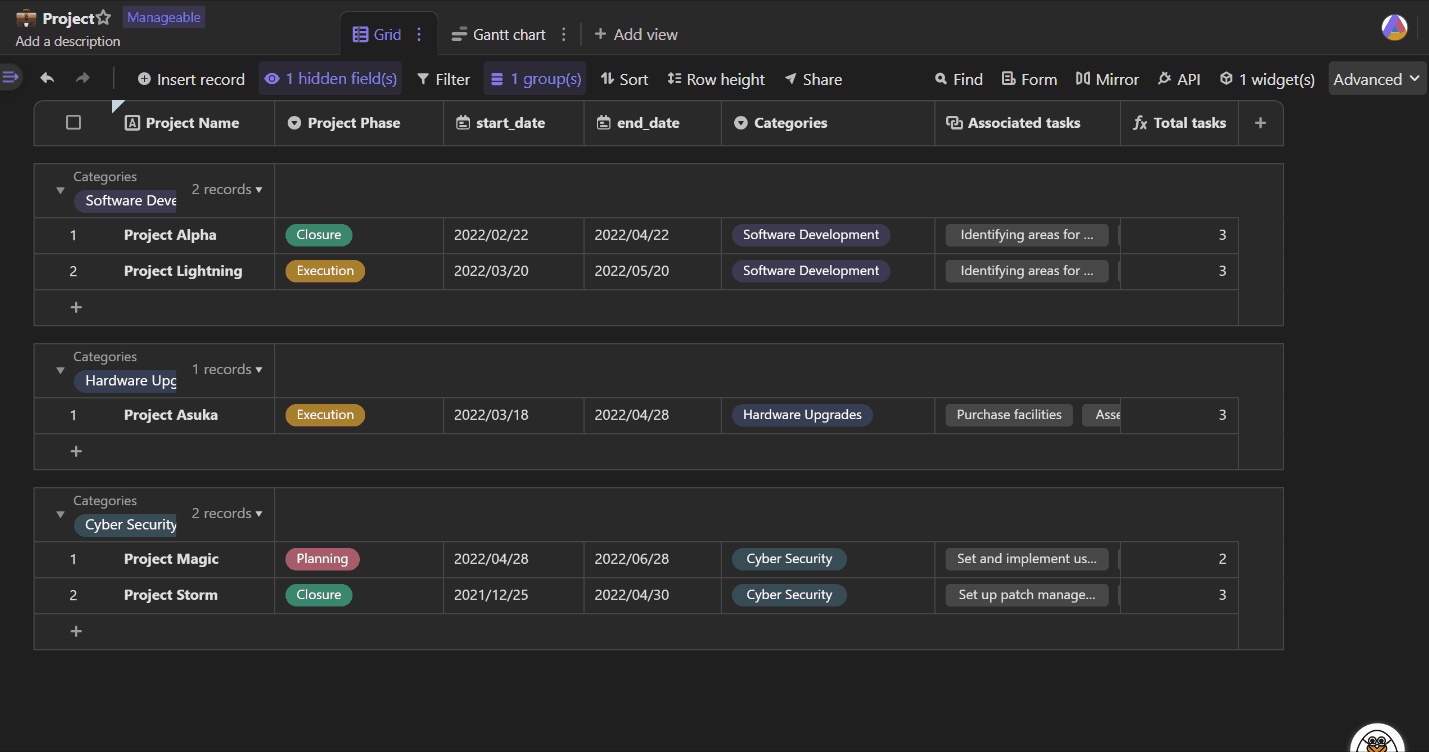View Customization
When using a table to store a lot of content, you can effortlessly browse the information by performing simple operations such as filtering, sorting, grouping, etc, while these series of operations will not delete any data in the datasheet.
That's what the views are used for. Next, we'll learn how to interact with tool bar to get to the data we need.
Filter
A filter is used to quickly and intuitively filter out the information you are currently focusing on.
Click on the "Filter" button in the tool bar and set the conditions.
Also, you can set more than one filter conditions, with using a conjunction ("And" & "Or").
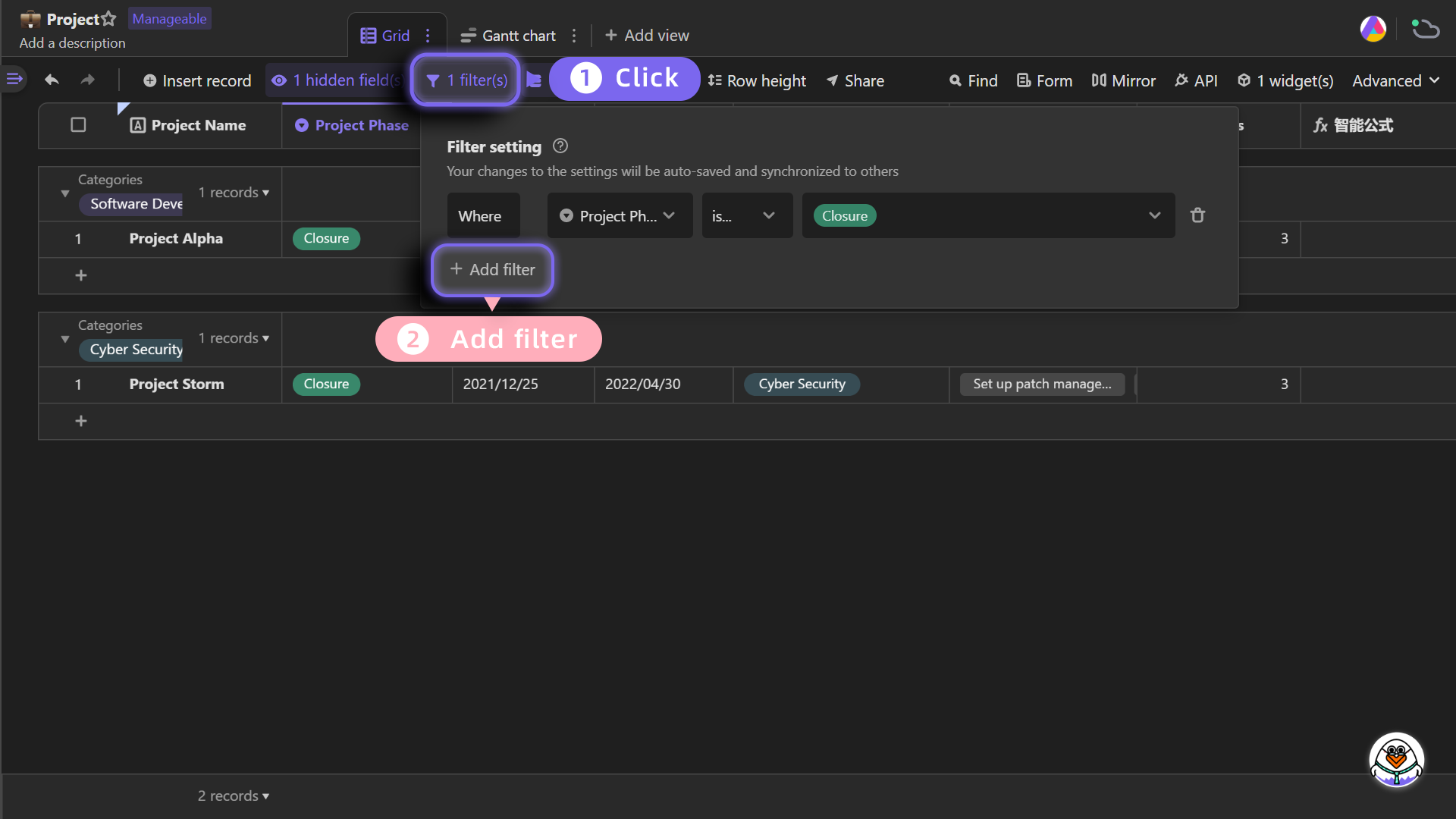
Sorting
Sorting lets the records apprear in specific order based on the properties of particular fields.
Click on the "Sort" button in the tool bar and pick a specific field you want to sort by.
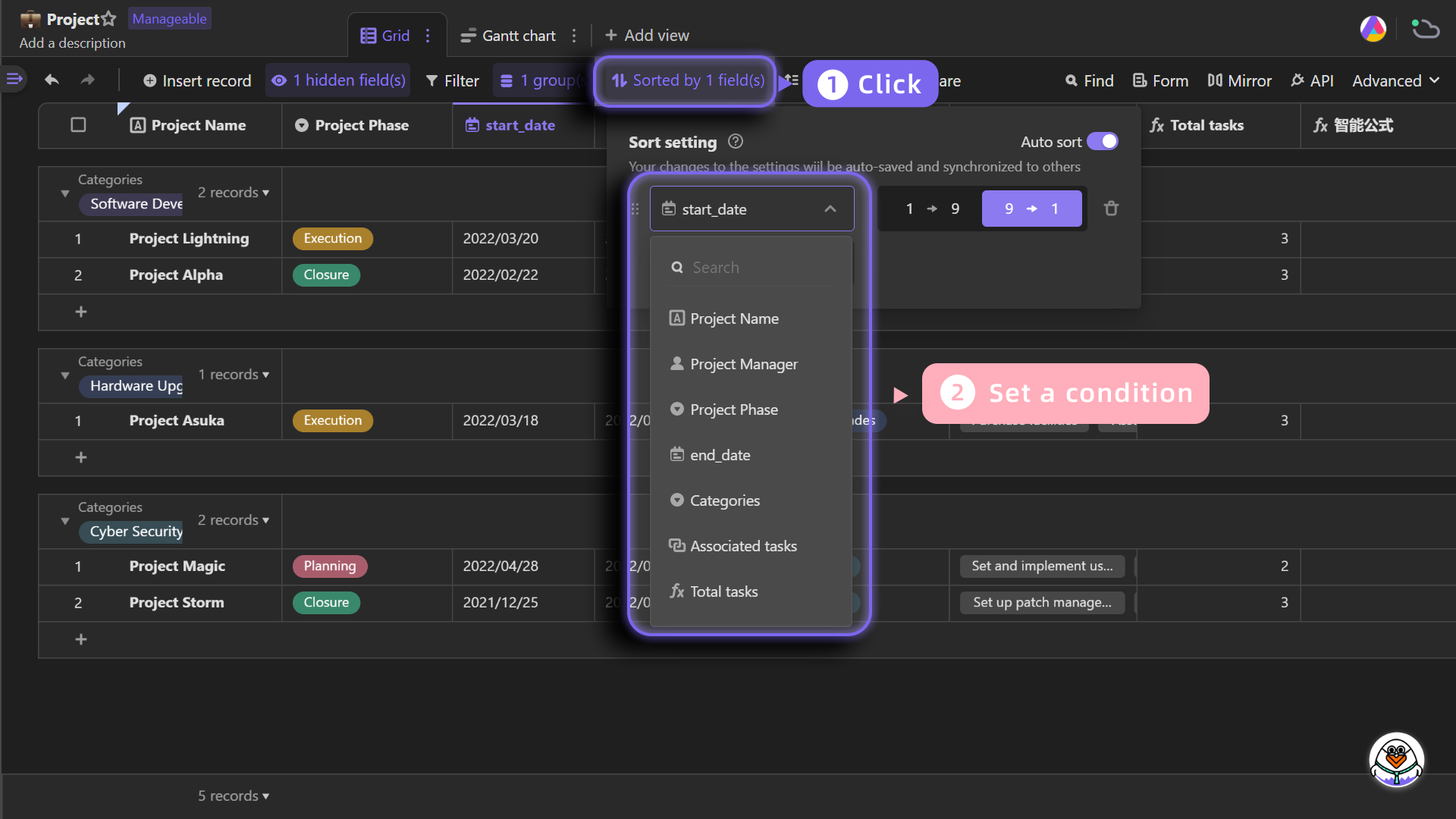
Grouping
Select a specific field by which you'd like to group your records, then the contents that have similar topic will be placed in a group, which will facilitate you to view and compare information.
Click on the "Group" button in the tool bar and pick the specific field you want to group by.
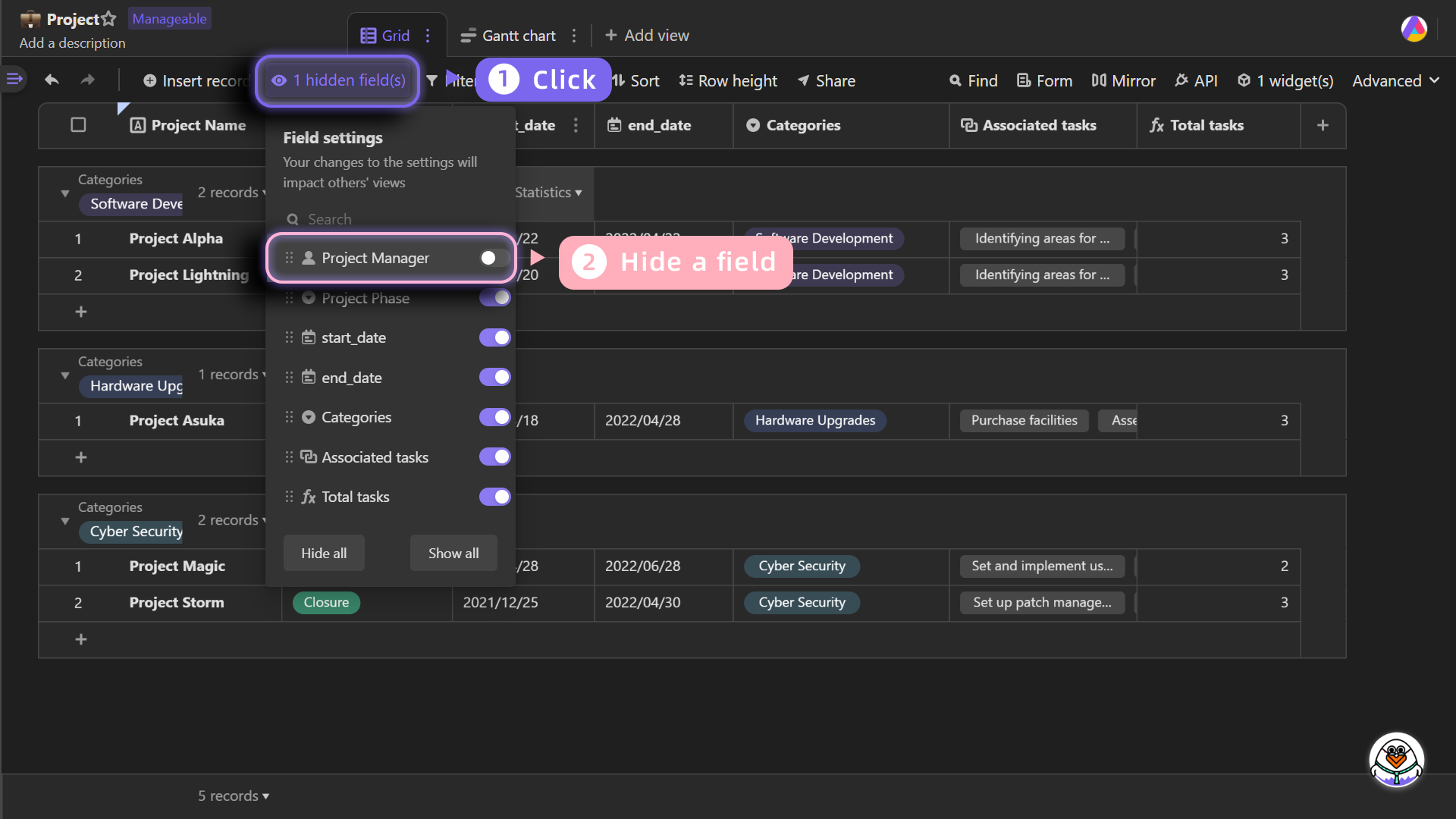
Hiding
Click the "Hide" button in the tool bar, you can see which fields are showing and hiden. The toggles of hiden fields are grayed out, while those of showing fields are purple.
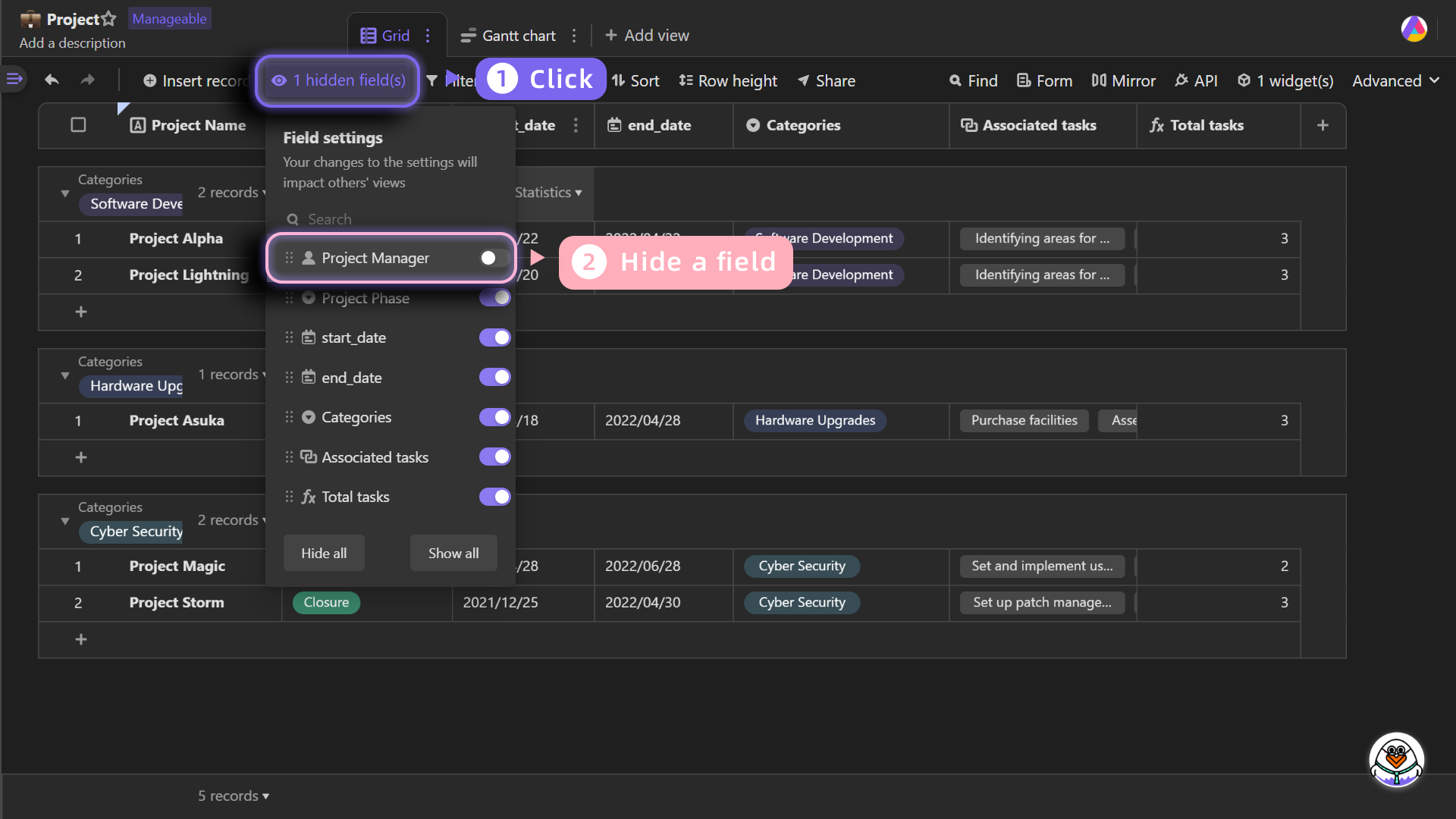
Tips: The functions of filtering, sorting, grouping, and hiding can be used in combination.
Add views
In the cases we have just described above, the type of all the views used is spreadsheet-like grid view, which is our default view type.
However, the grid view is not the best suitable view in all cases. We can also add other views to display the corresponding information.
Click the "+" button in the view tab to create more views to present data.
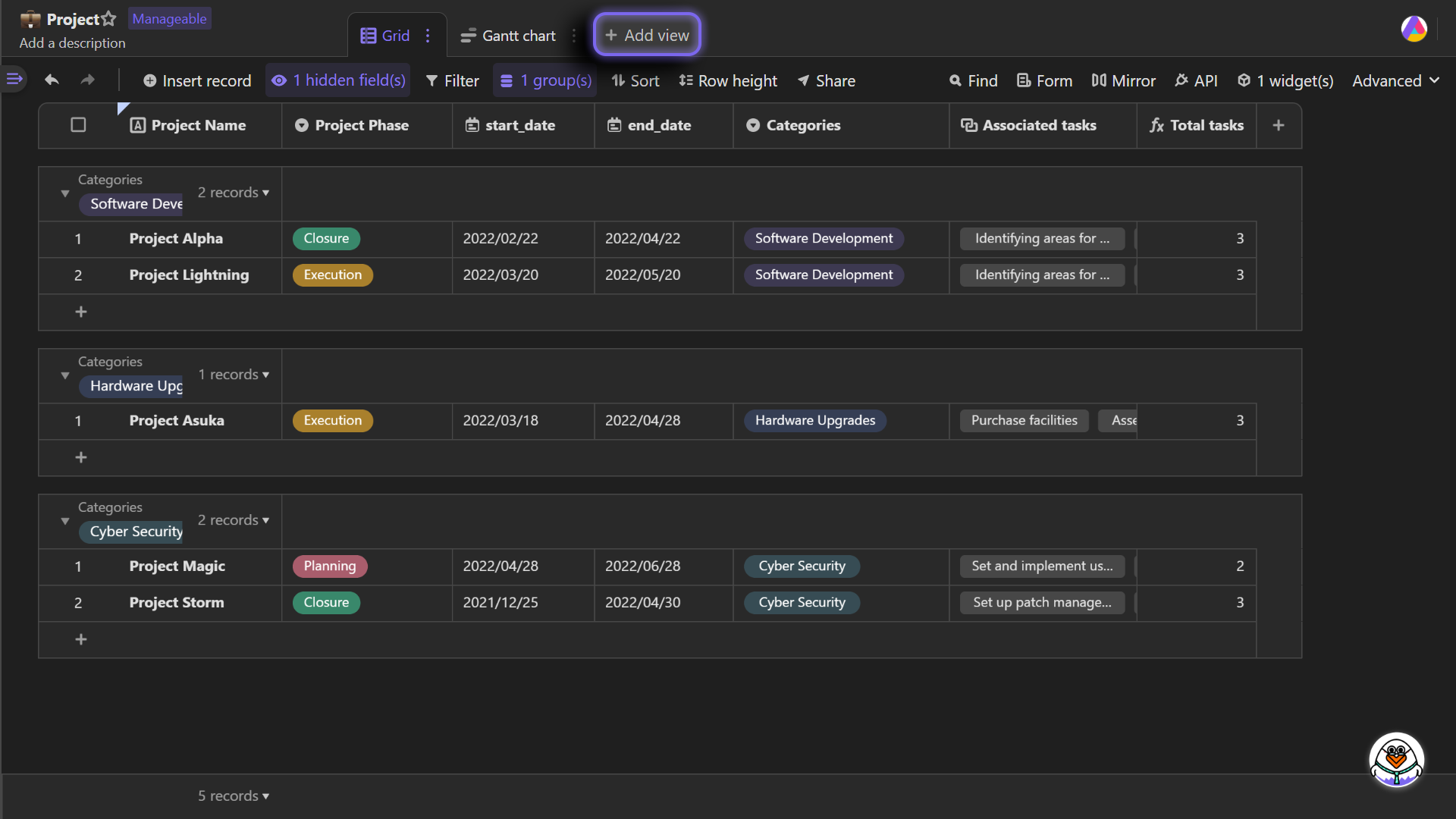
Switching views
View tabs are in the topmost view bar, you can quickly and seamlessly switch between different views and check your data from many different perspectives.