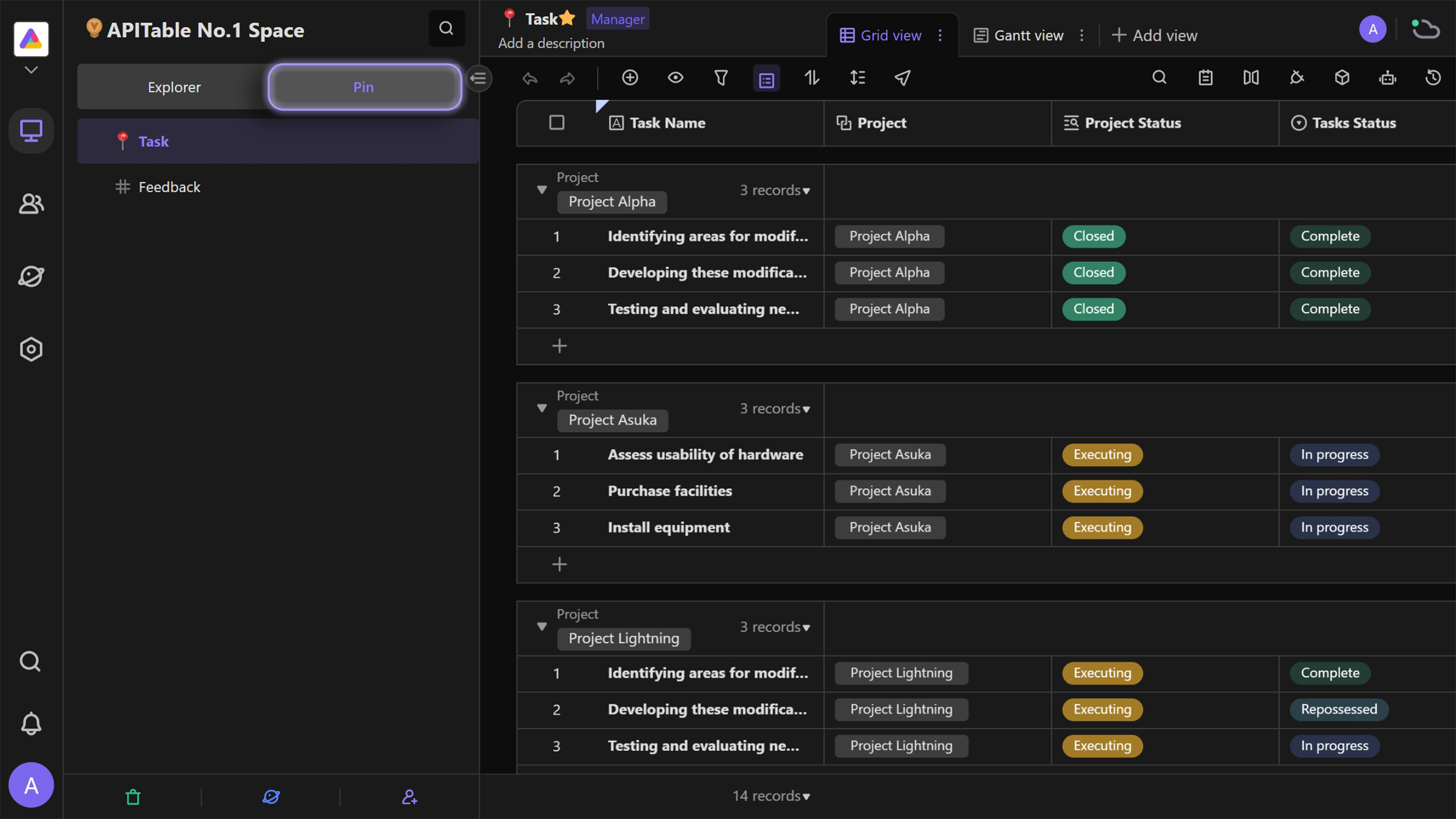Pin
If you want to quickly access the most frequently used or most critical datasheets from a variety of files in your workflow, you can now add them to the "Pin" section at the top of the left sidebar.
Pinning datasheets as favorites
There are 2 ways to pin a file:
- Select the datasheet in the "Explorer", and then right-click it to choose "Pin" in the dropdown menu.
- Clicking the star icon next to the name of a datasheet will also add it to your "Pin" section.

If you would like to remove a datasheet from your "Pin" section, you can also refer to the two ways above to do it.
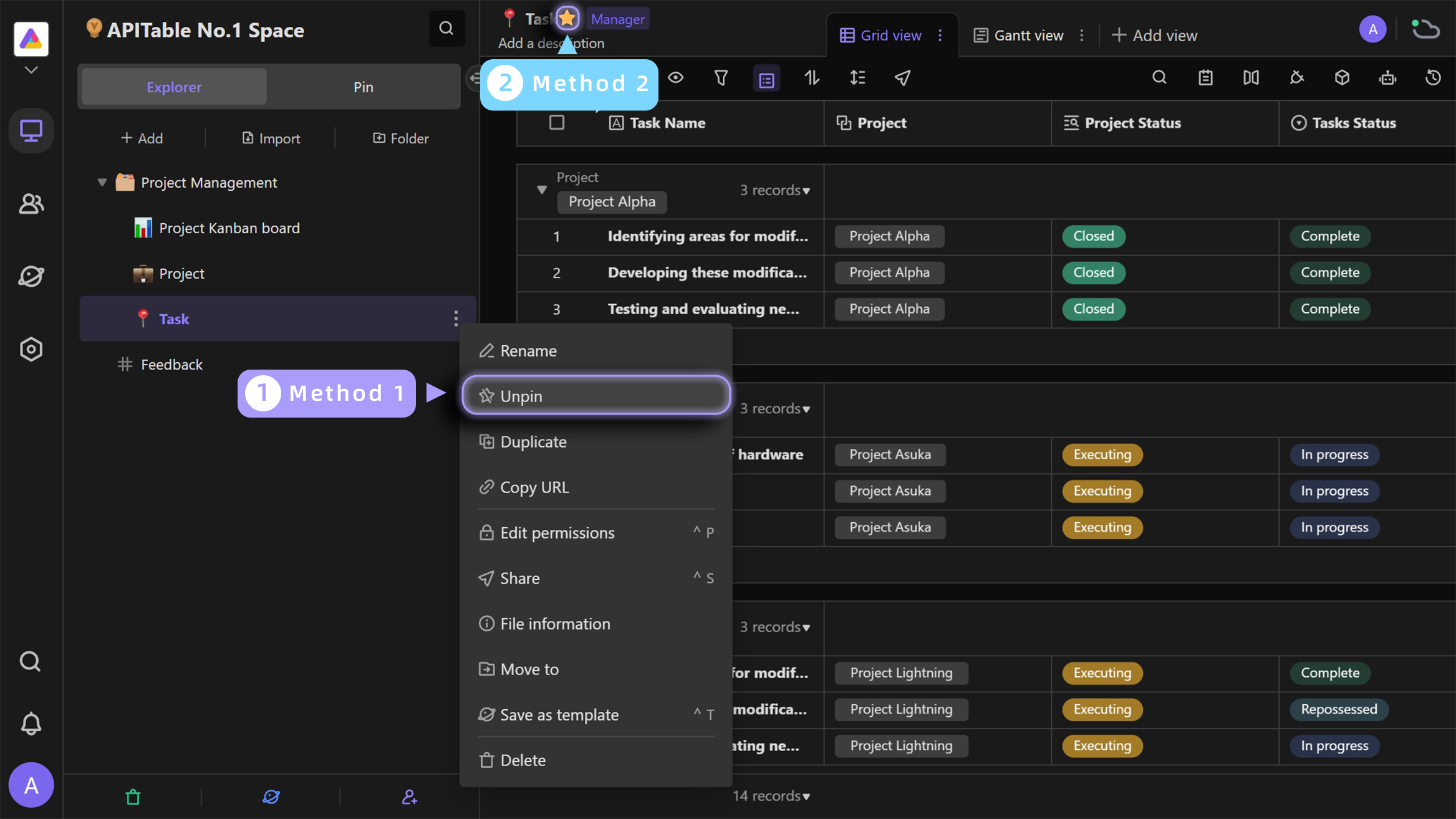
The "Pin" section
You can switch the tab on the top of the Explorer to "Pin" to see all your pinned files.
You can drag the datasheets to change the order displayed. It is not available to change the hierarchical structure of pinned datasheets.