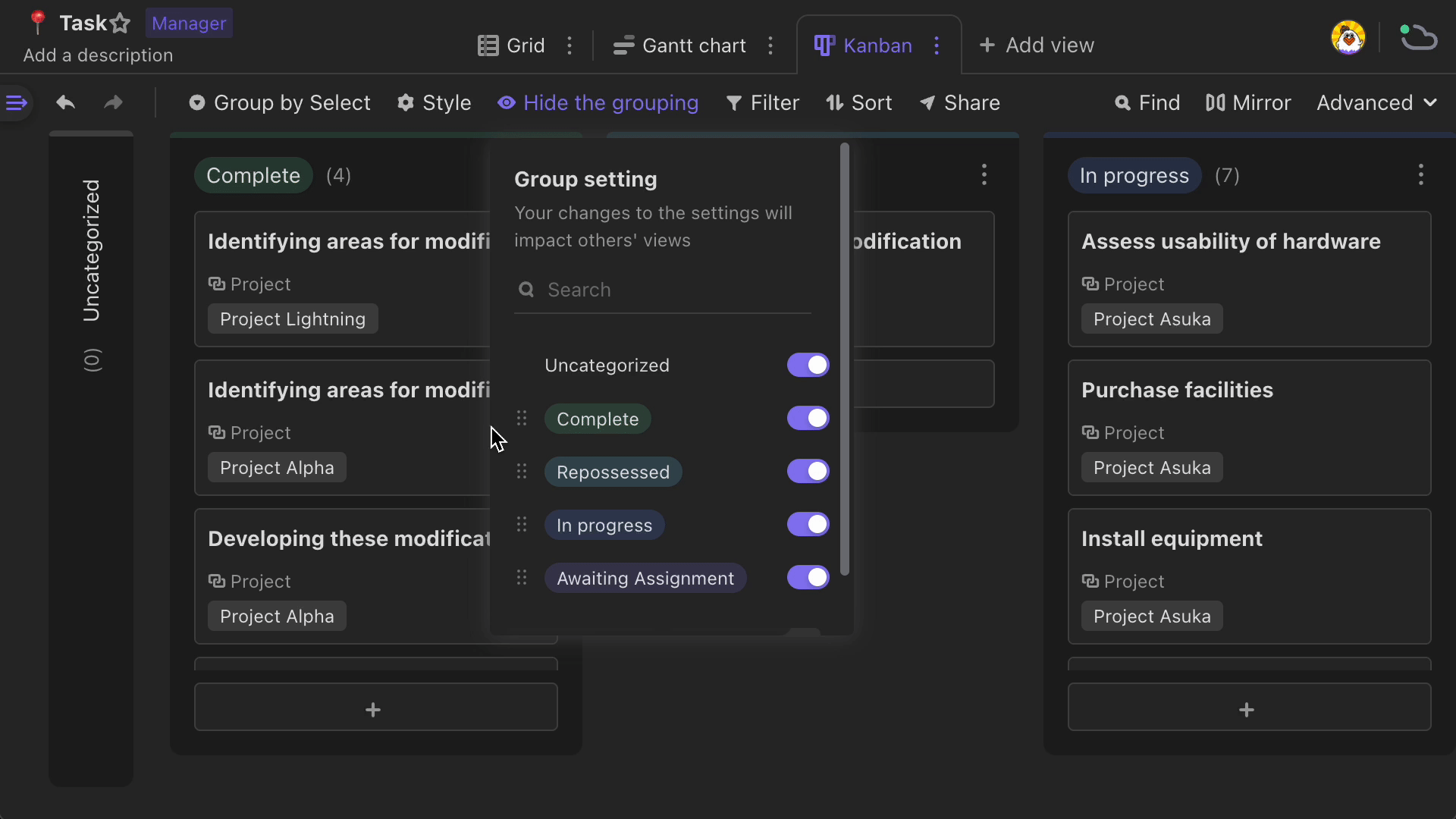Kanban View
You can use kanban view to group your records. It is an ideal view to help you efficiently manage workflow.
Creating a kanban view
To create a kanban view, click the "Add view" button in the tab bar of the datasheet, and select "Kanban view" from the option menu.
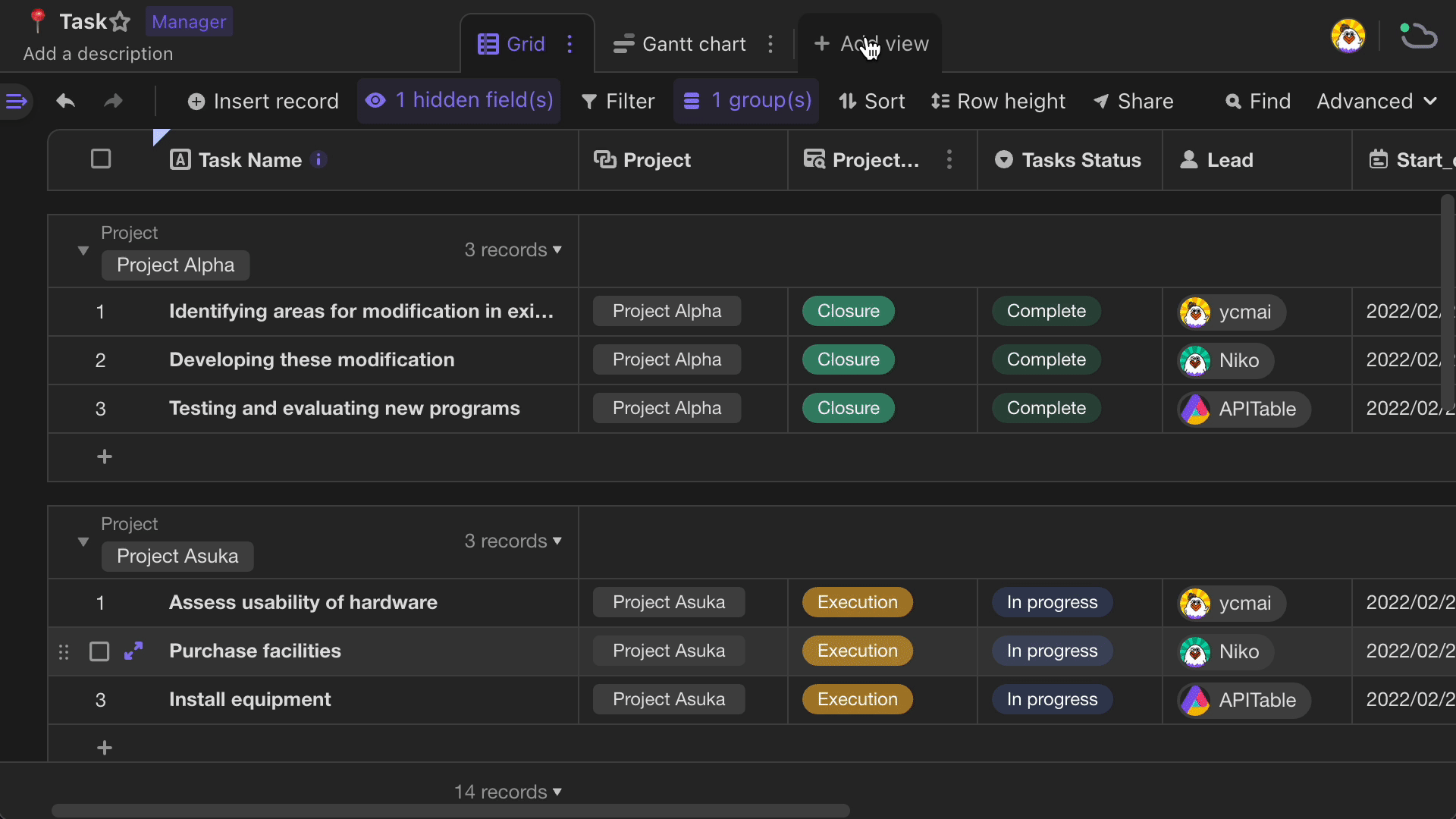
The kanban view is created based on select/member type fields. If there is no existing select or member type field in the datasheet, you need to create one. For the "Member" field type, only the value of single member can be used to create stacks, which means you need to toggle off "Allow adding multiple members" when creating a member field.
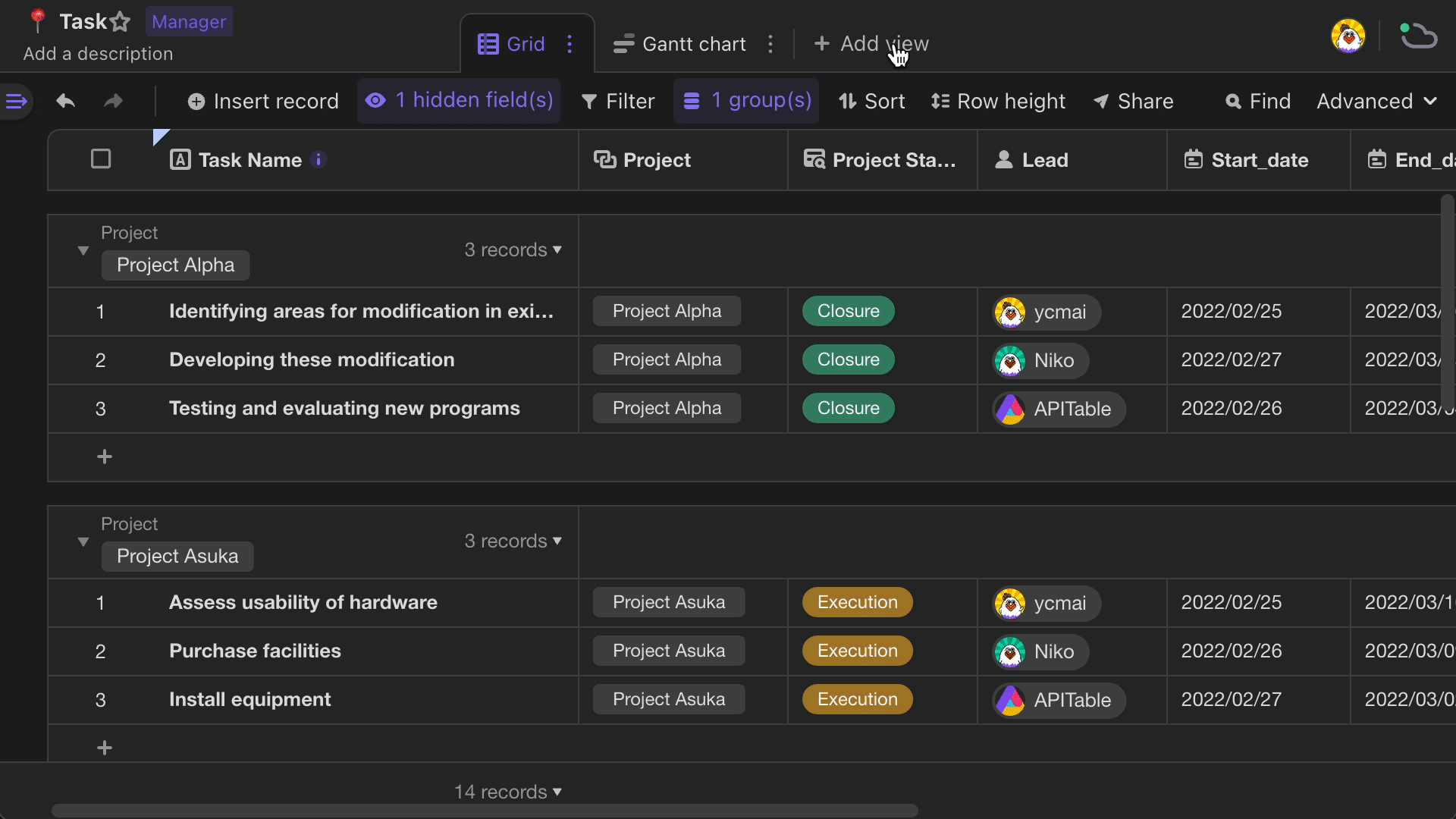
If you don't have a select field, you will be prompted to create one. After you choosing to create a new select field, the system will automatically provide default single select options for you to stack by, which includes values of incomplete, in progress, and done.
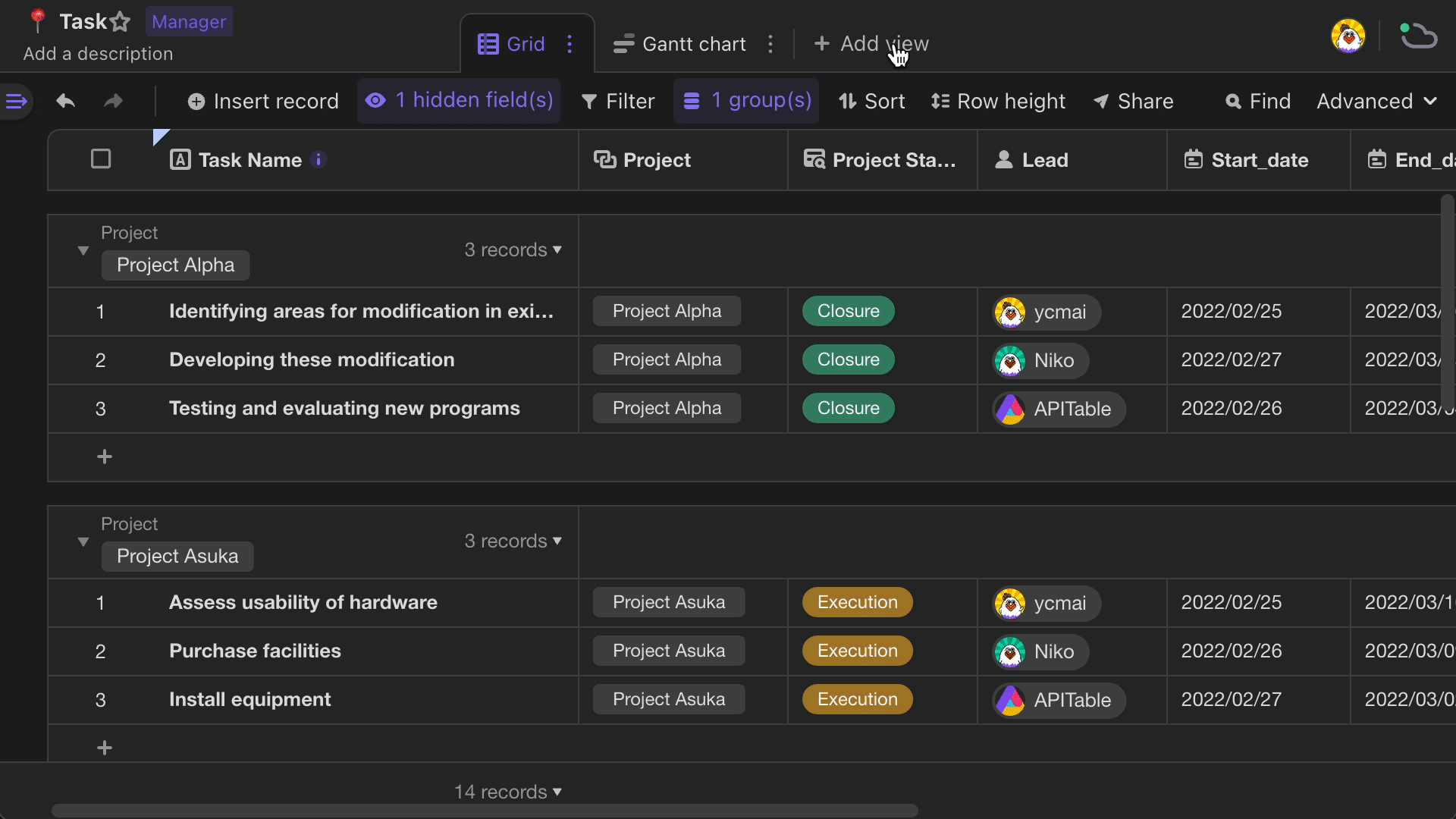
Customizing cards' style
To customize kanban view's style, clicking "Style" button, you can set image attachments as the cards' cover. You can choose which fields to be showed or hidden, and whether to present field names on the cards.
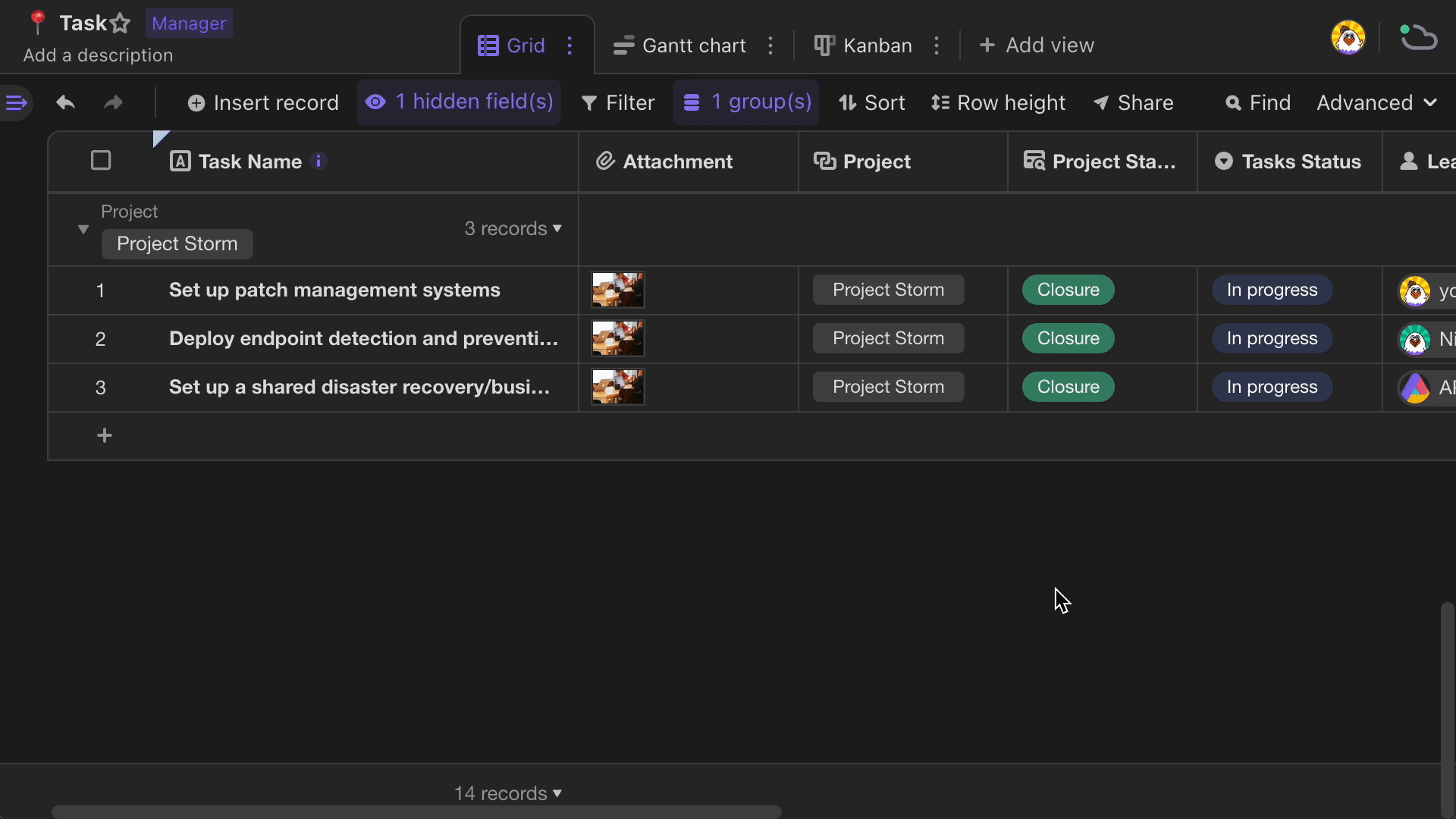
Changing the field used to stack by
Changing the field stack by: When there are multiple select or member fields in the datasheet, you can change the field that the view stack by, by clicking "Group by".
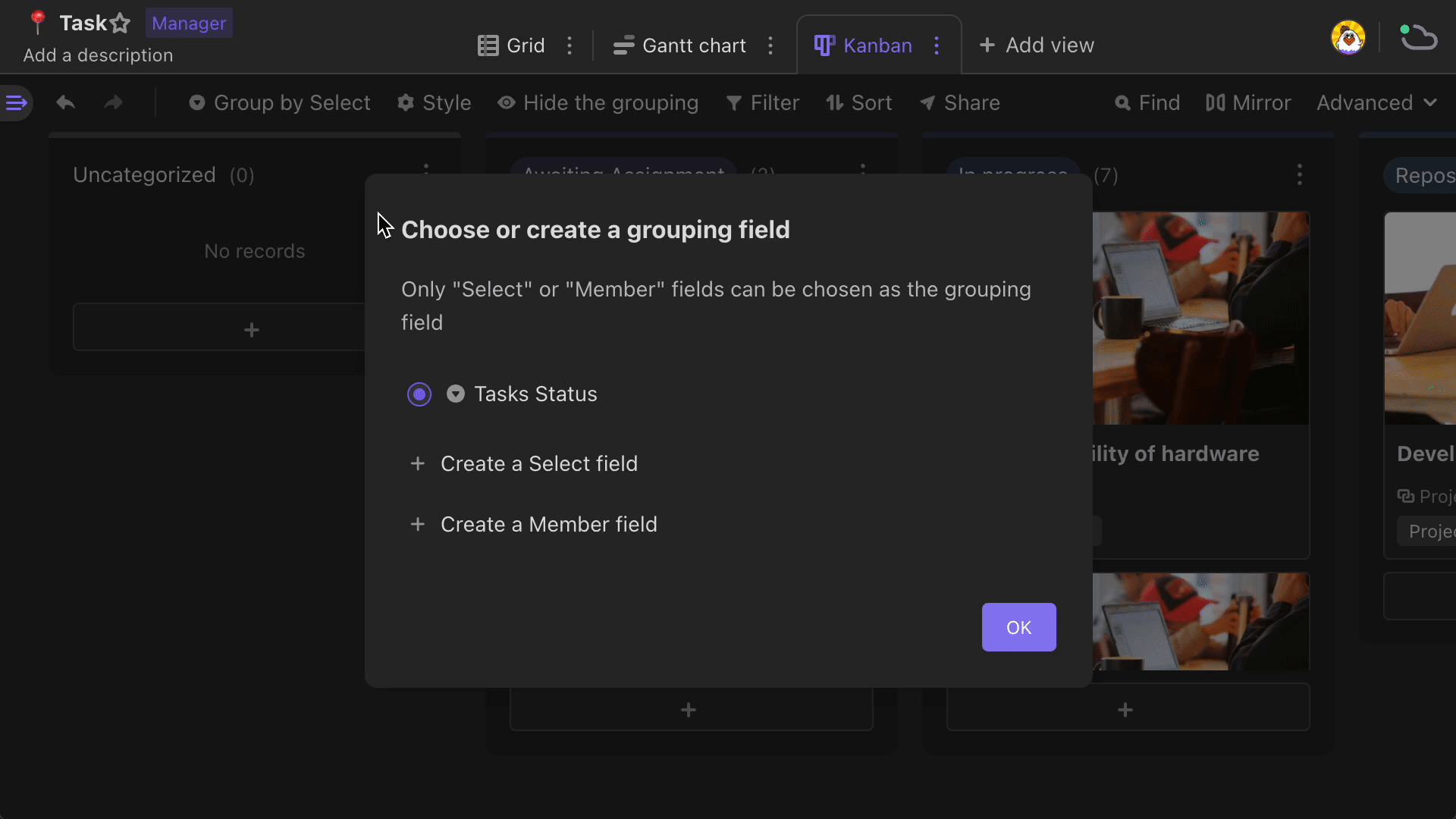
Collapsing stacks: When there are many groups, click the dropdown arrow in the right top corner of the stack header to make the stack collapsed to minimize a stack.
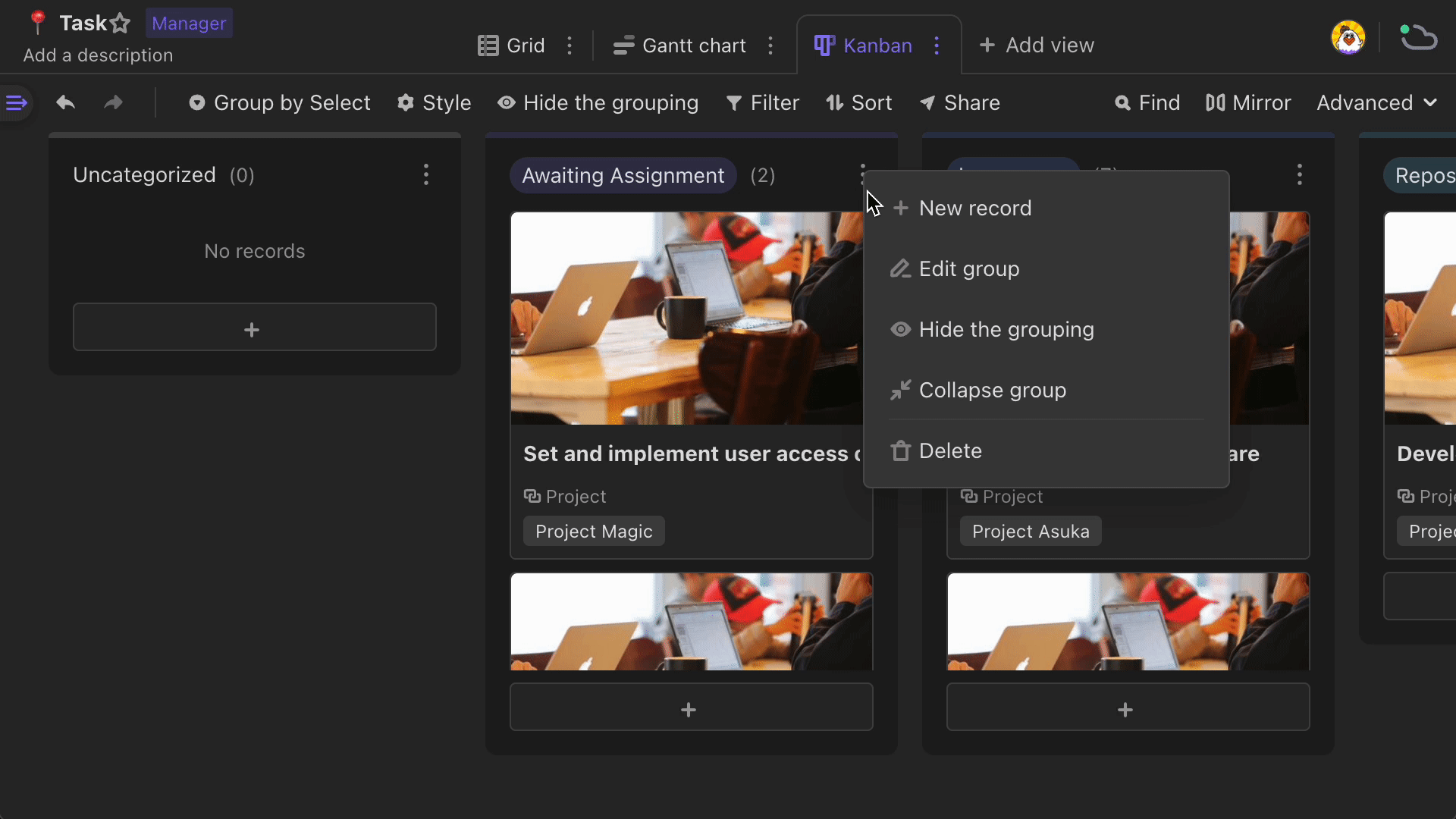
Move cards between stacks: You can drag and drop a record card from one stack to other stacks.
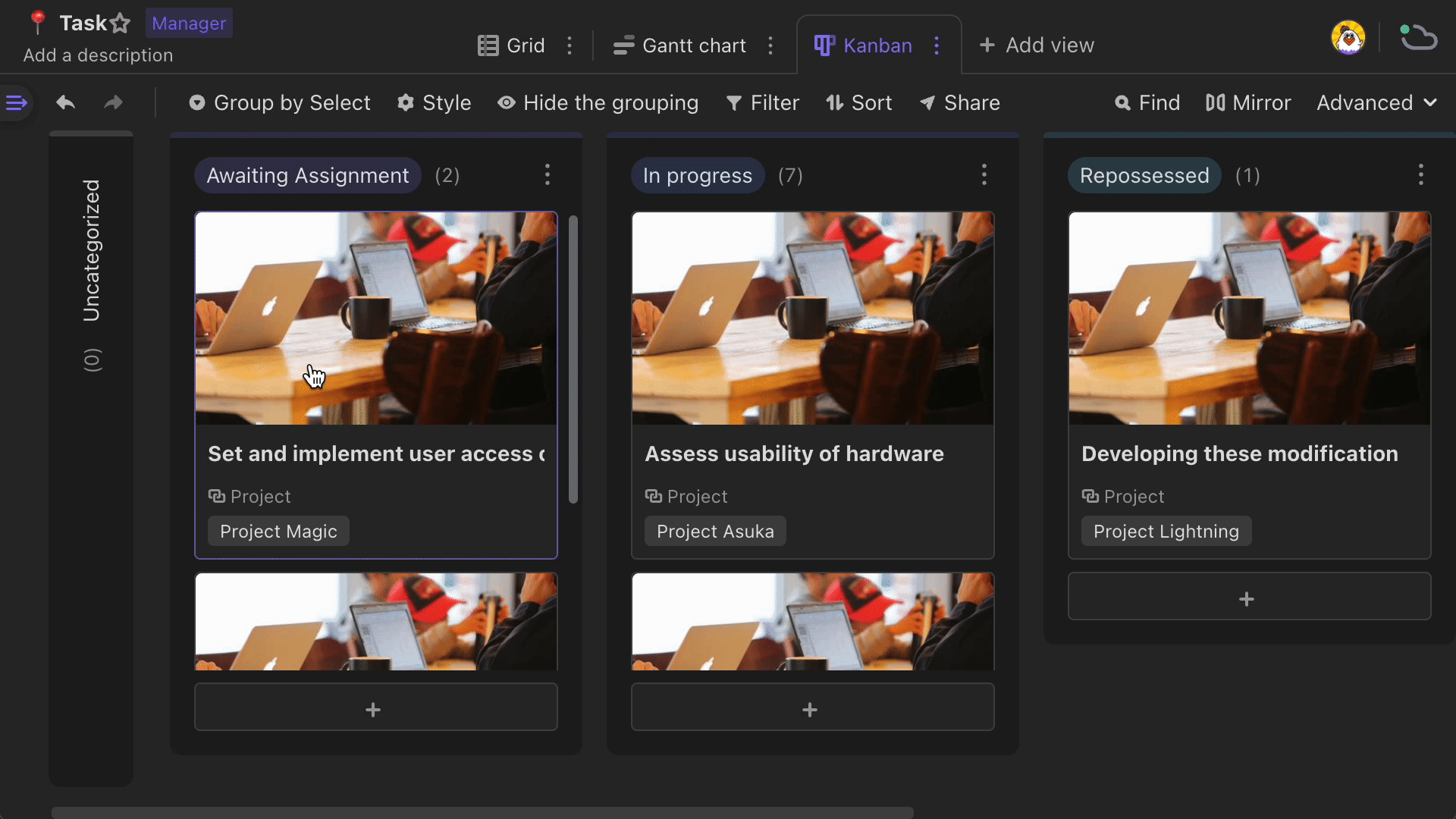
Note that you can drag and drop the cards within a stack to rearrange their order presented.
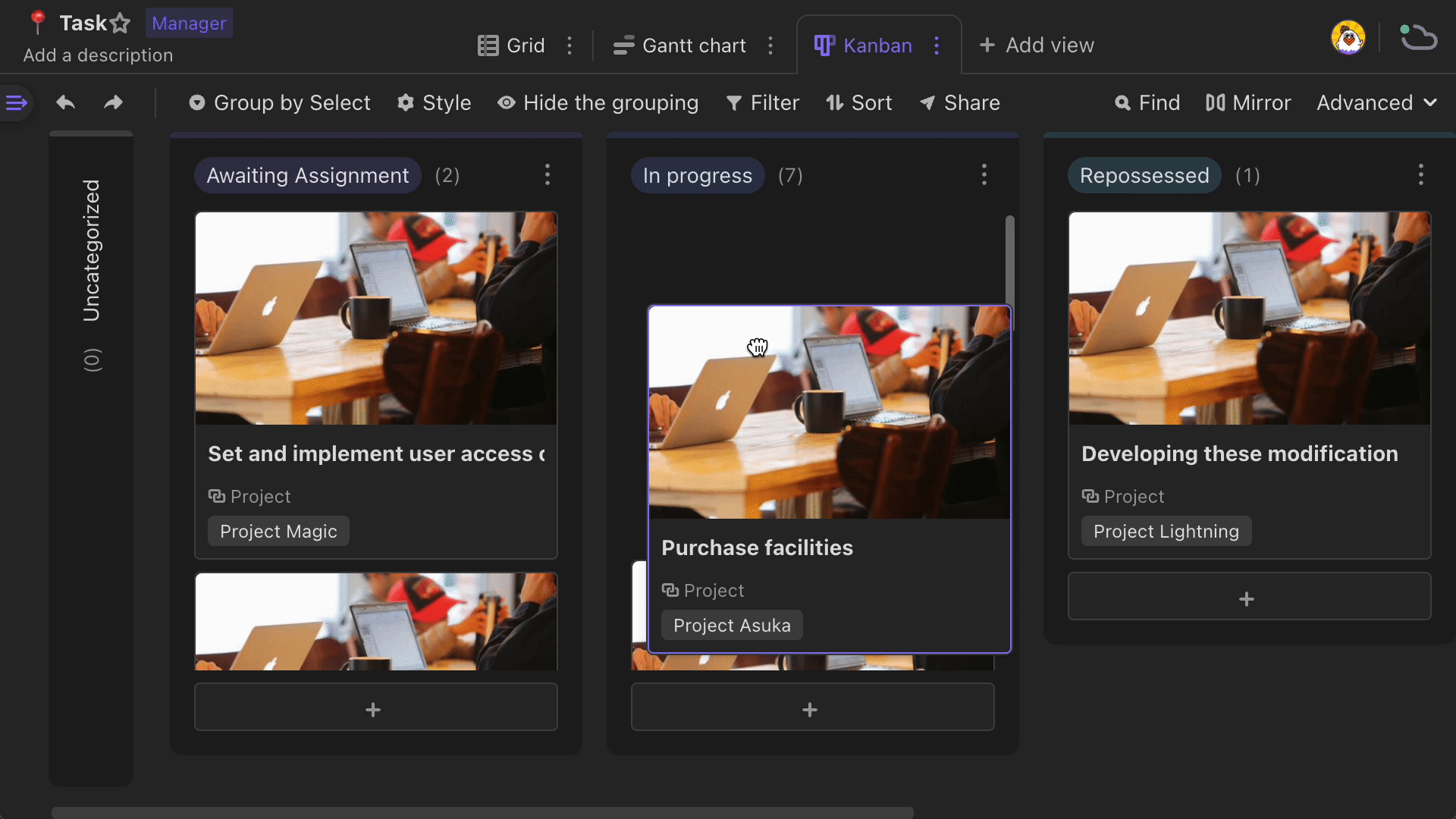
Uncategorized stack: The records will appear in the uncategorized stack, which is always the leftmost stack, if they do not have values in the field that the kanban view use to stack by. "Uncategorized" stack cannot be moved.
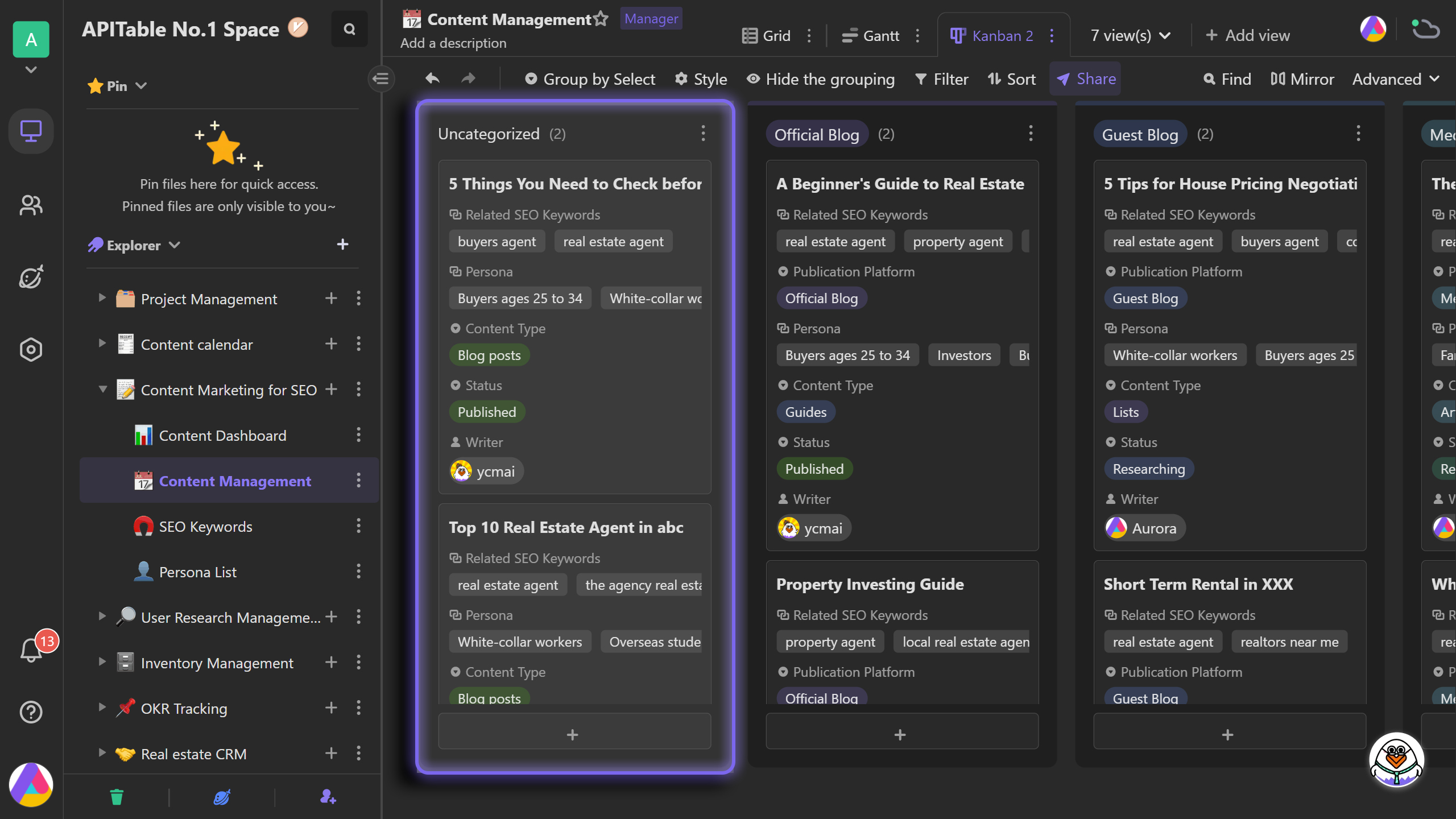
Deleting stacks: Stacks can be deleted.

Hiding stacks
If you wouldn't like to see a stack in the current kanban view, then you can click the "Hide stacks" button to do it.
In "Hide stacks" dropdown menu, you can also reorder the stakcs displayed.