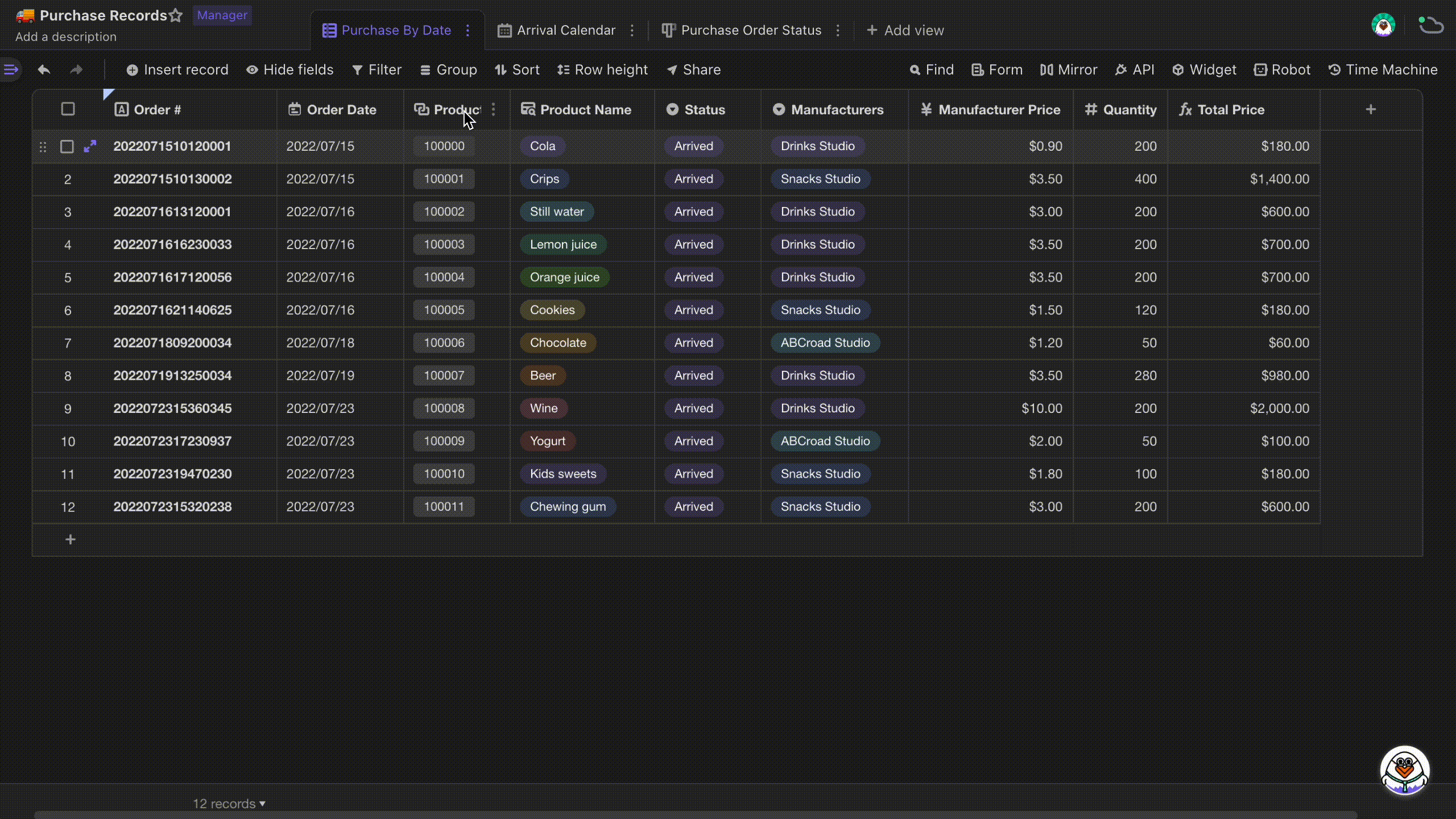The Summary Bar
Introduction
The summary bar is at the bottom of the grid view and is enabled by default. It provides different types of summarizations of all the cell values in a given field, including total number of records, sum, average, maximum, minimum, and etc.
We can utilize summary bar, for example, to summarize total price of the products and order amount in saling scenarios.
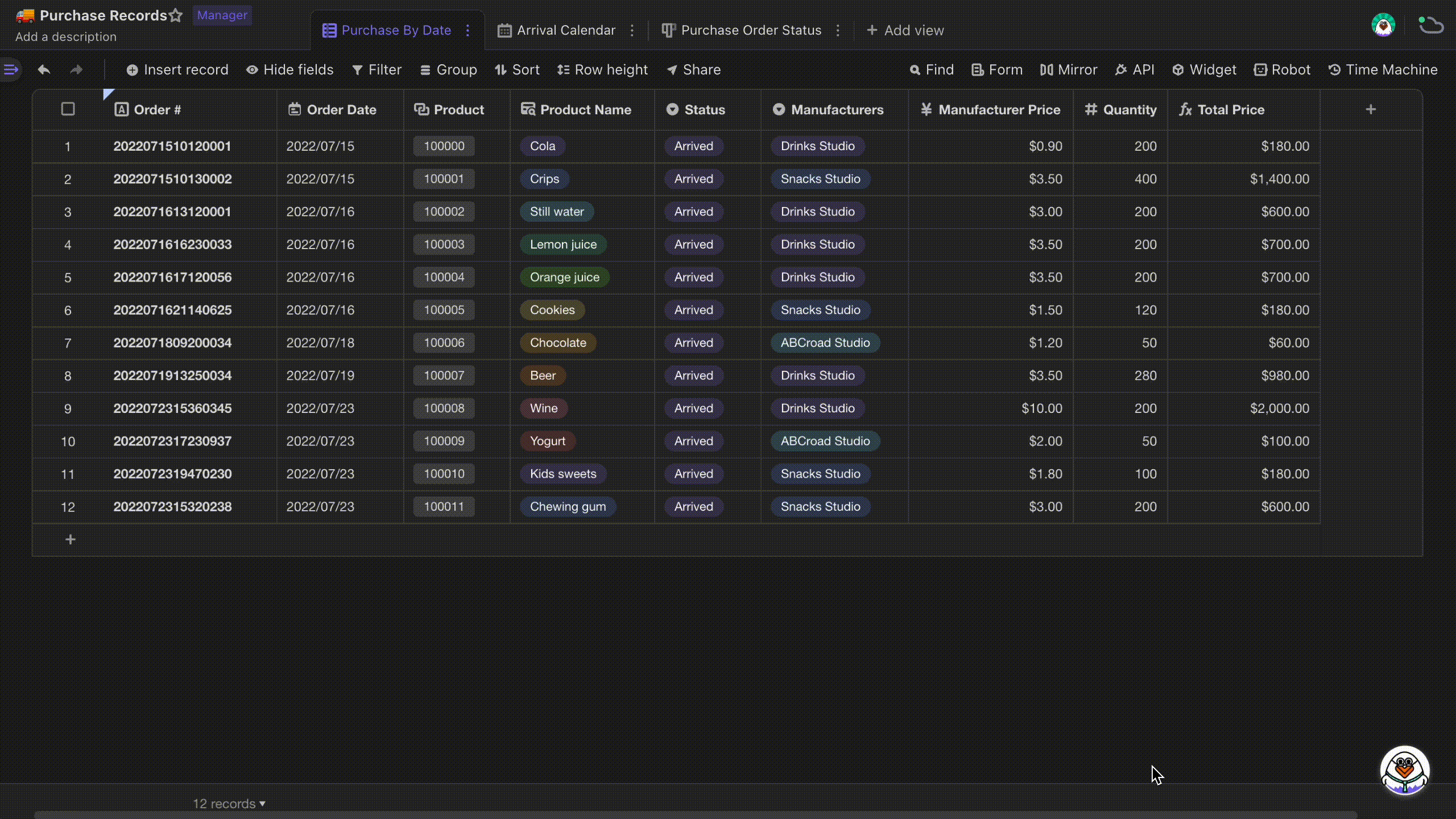
Summarizing data in selected cells
You can select a certain range of cells and summary function to do that summarization. The output will only include cells that are in that selection range.
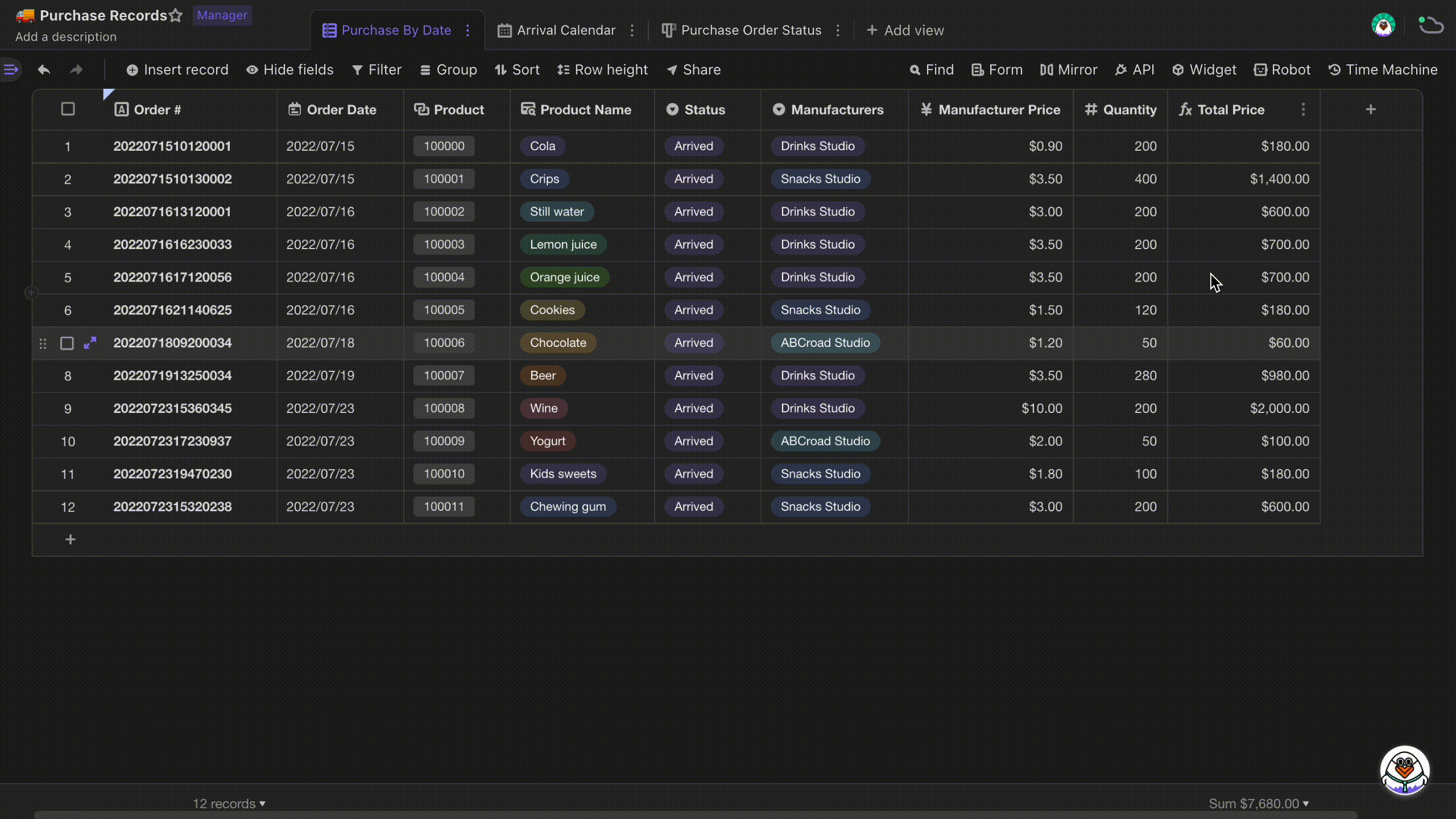
Summarizing grouped data
After grouping the data in the datasheet according to the specified field, you can click the summary bar above each group to do seperate summarizations.
Here is an example below, you can group the records by "Order Date" and summarize each group's "Total Price".