The Insight of AI agent
This document provides you with a clearer understanding of how to use the AI agent Insight. FeedBack, allows you to review user rating, enhance AI agent performance, and utilize user feedback for better responses. Additionally, reviewing the conversation log can help you gain deeper insights into customer needs.
Rating AI agent responses
Have you come across a AI agent response that you found highly professional or somewhat unsatisfactory?
You can easily rate the responses during each interaction. Simply hover your mouse over the AI agent's reply and give a thumbs up👍🏻 for a positive response or thumbs down👎🏻 for a negative one.
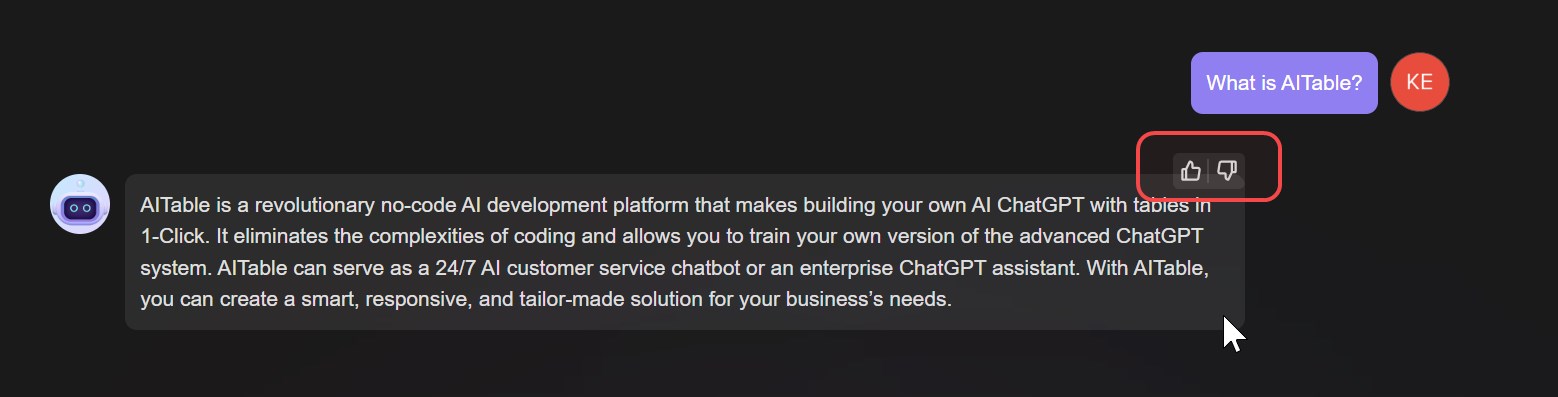
Based on positive or negative evaluations, you can identify valuable questions and ideal answers to refine the QA dataset and undertake further training. This process enhances the AI agent's intelligence and accuracy over time. n👎🏻.
If you find that the AI agent provides incorrect answers, doesn't understand your query, or if you're unsatisfied with the response, you can leave feedback.
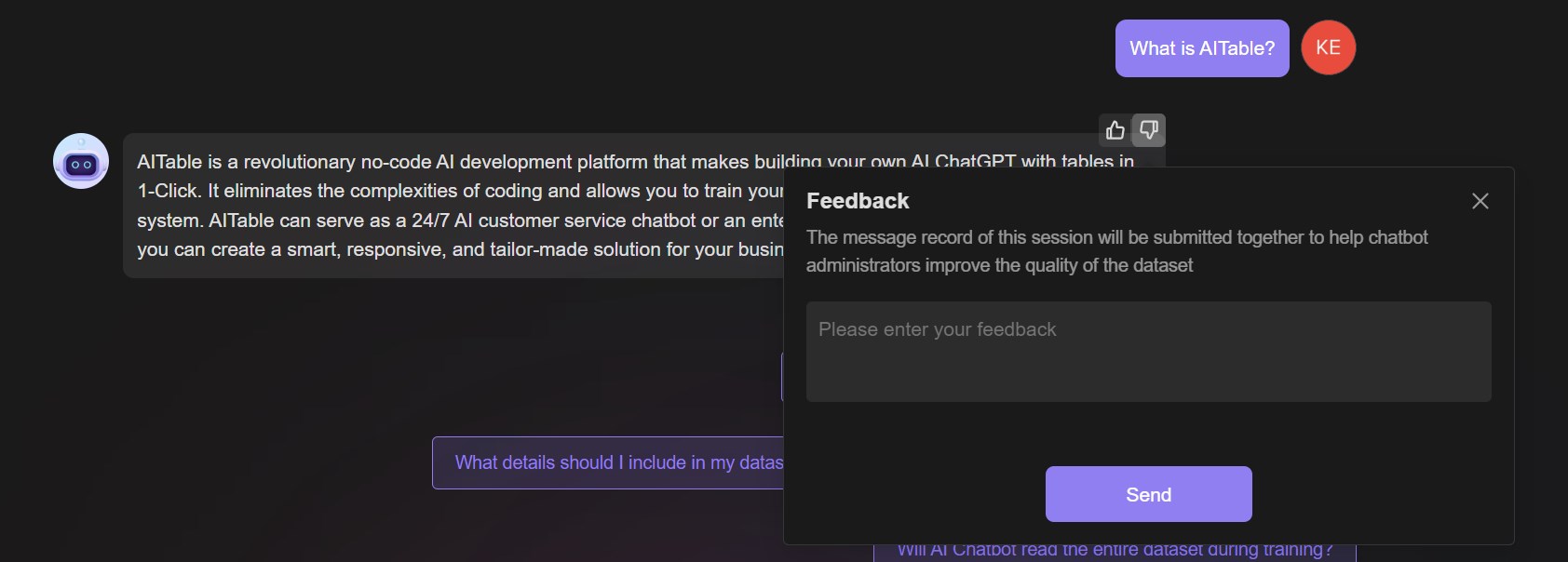
Insight panel
If you are the manager of the AI agent or the administrator of current Space (right-click on the AI agent in the file list and go to settings), you can see an "Insight" button on the top right corner of the AI agent's chat interface. Clicking on it will allow you to view all the user feedback information for that AI agent or conversation logs between users and the AI agent.
Except for the AI agent managers and the Space administrators, other roles with different permissions cannot see the "Insight" entry in the chat interface.
Review feedback messages
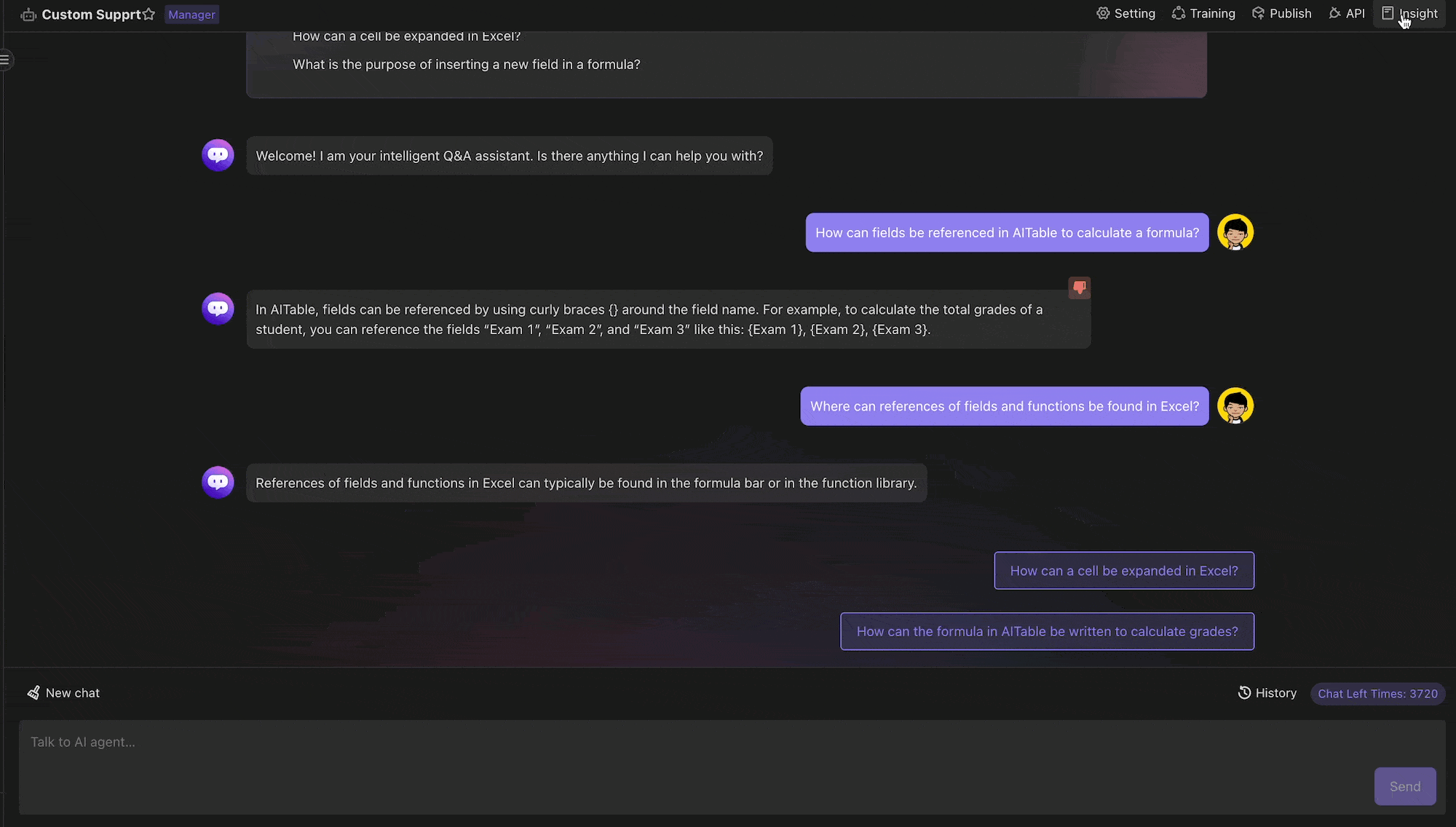
Here, evaluations are listed in descending order based on time, including feedback name, user name, feedback messages, rating, and states.
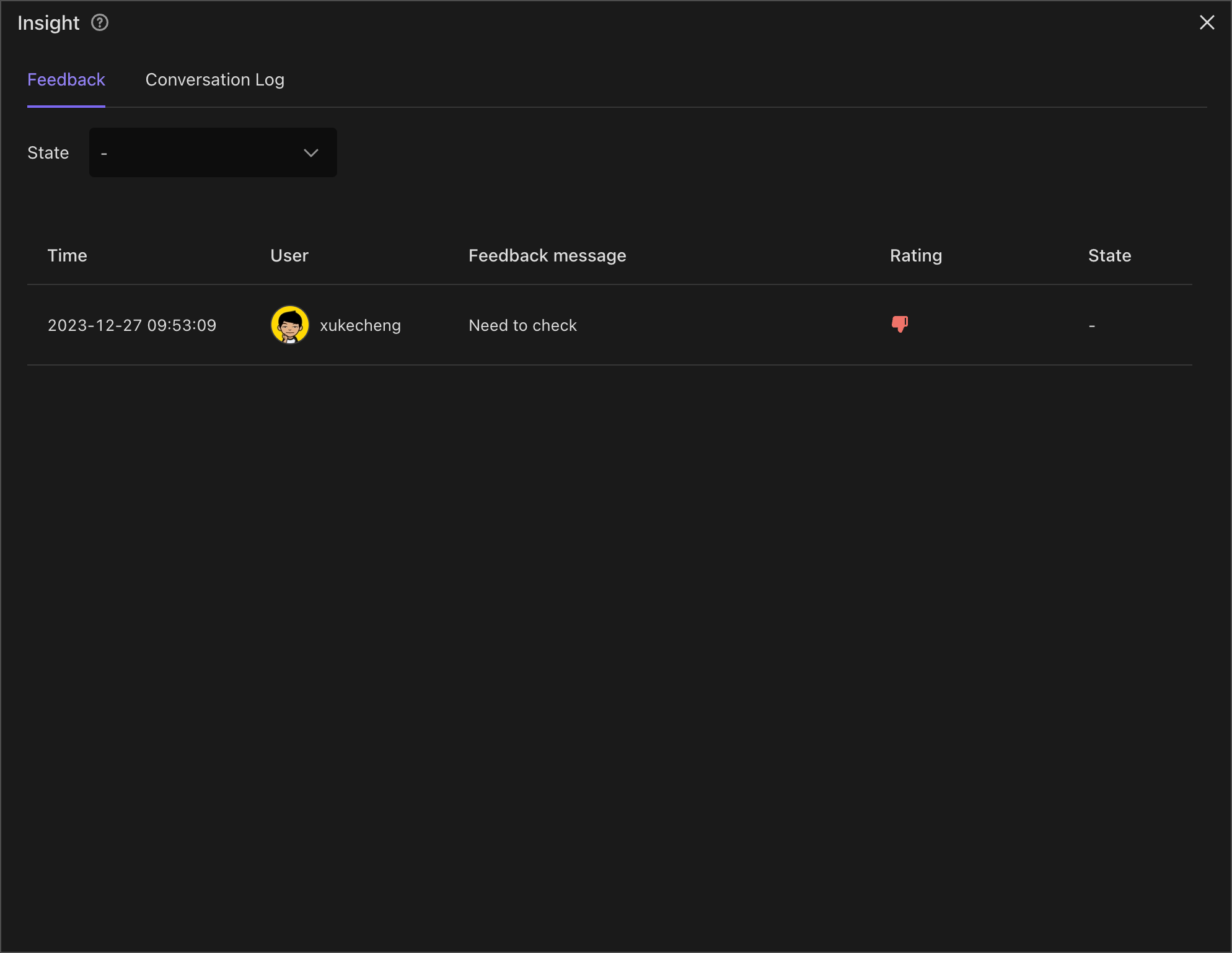
By default, the "Insight" pop-up window will only display "unprocessed" feedback messages. However, you can switch the "state" dropdown selector to filter feedback messages with different states.
There are three available states:
unprocessed: You have not reviewed this feedback yet. In the user interface, this state is indicated by "-". Please take note of this.
processed: You have reviewed this feedback.
ignore: You have chosen to ignore this feedback.
Review conversation log
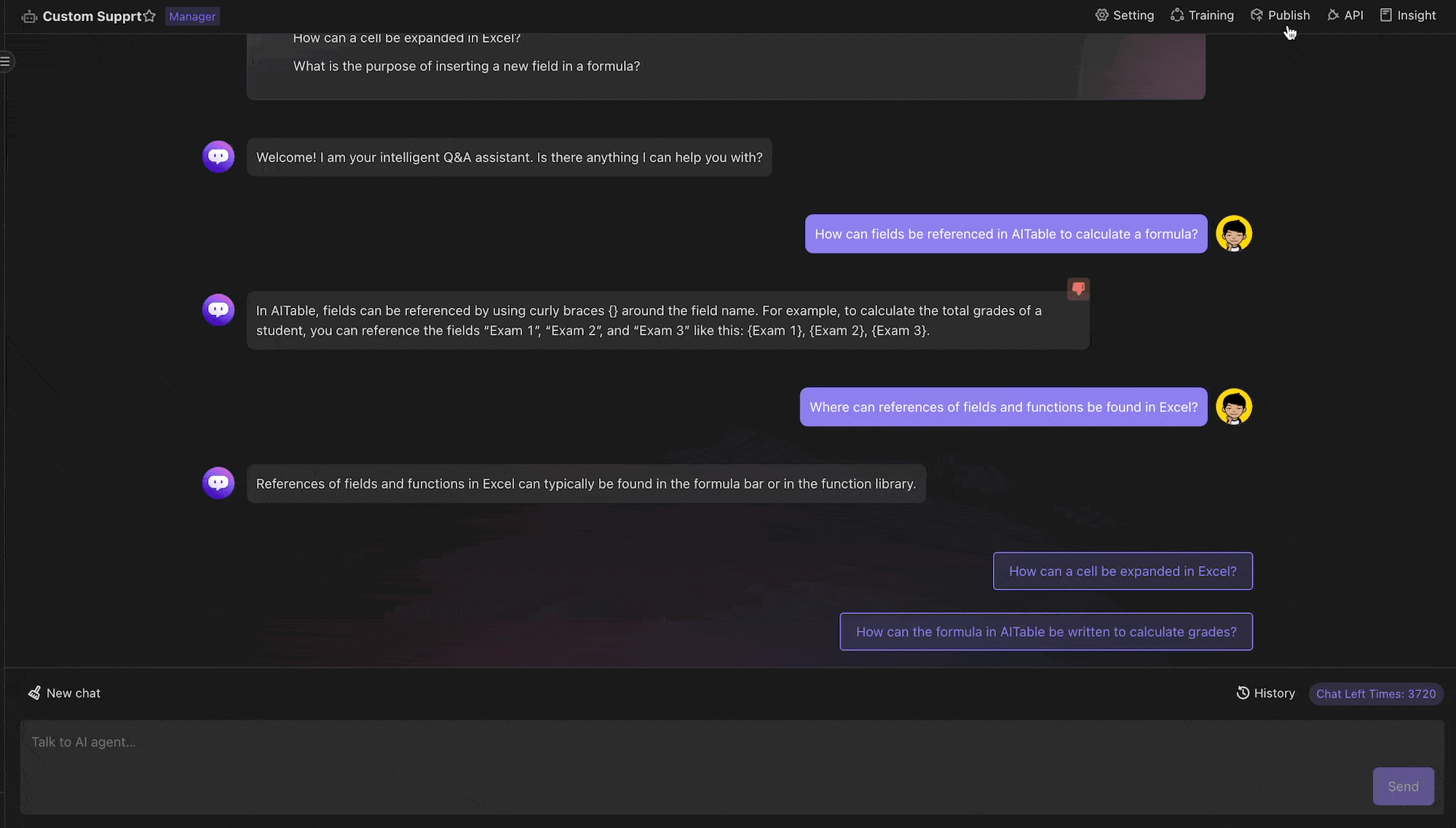
The logs are listed in descending order according to time, and include the user's infomation, conversation title, and consumed message.
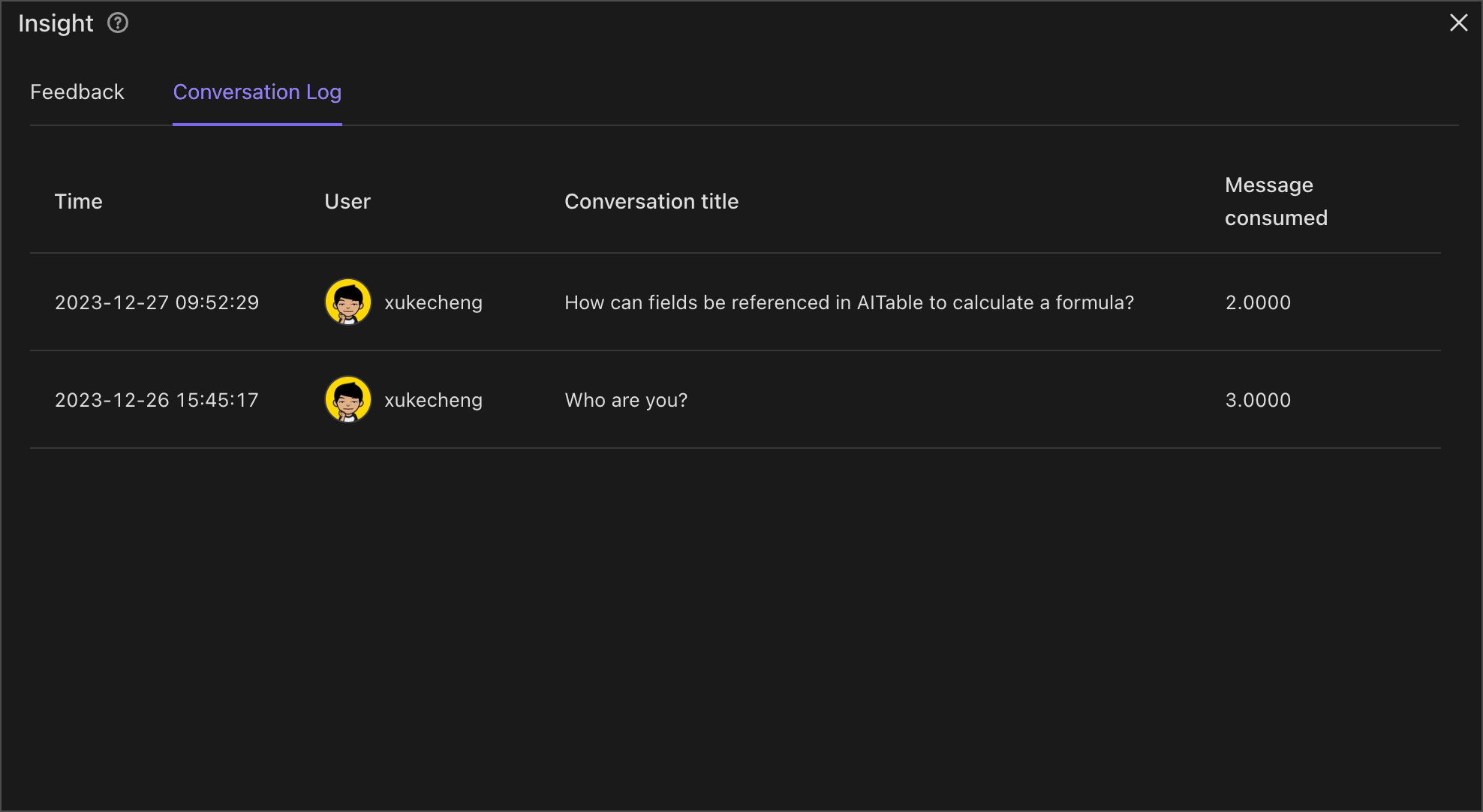
By clicking on a log item, you can view the conversation detail infomation between the user and the AI agent.
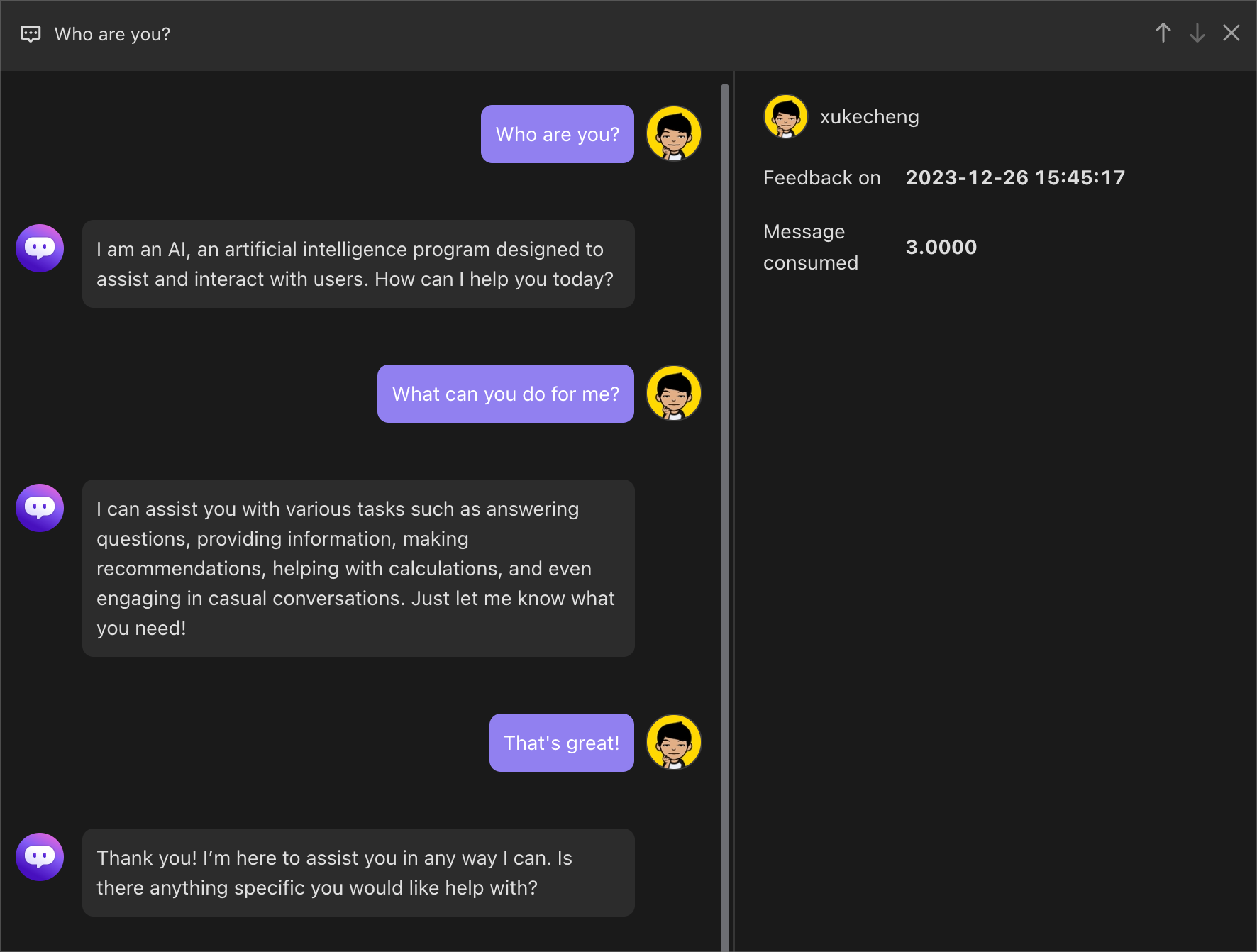
How to make a AI agent better and better
To improve the answering capability and quality of a AI agent through iteration, several steps can be taken.
Firstly, it is important to gather feedback from users and analyze their interactions with the AI agent. This feedback can help identify areas for improvement and understand user expectations.
In the feedback messages list of the Insight pop-up, click on any message to view the conversation between the user and the AI agent, and analyze the user's expectation.
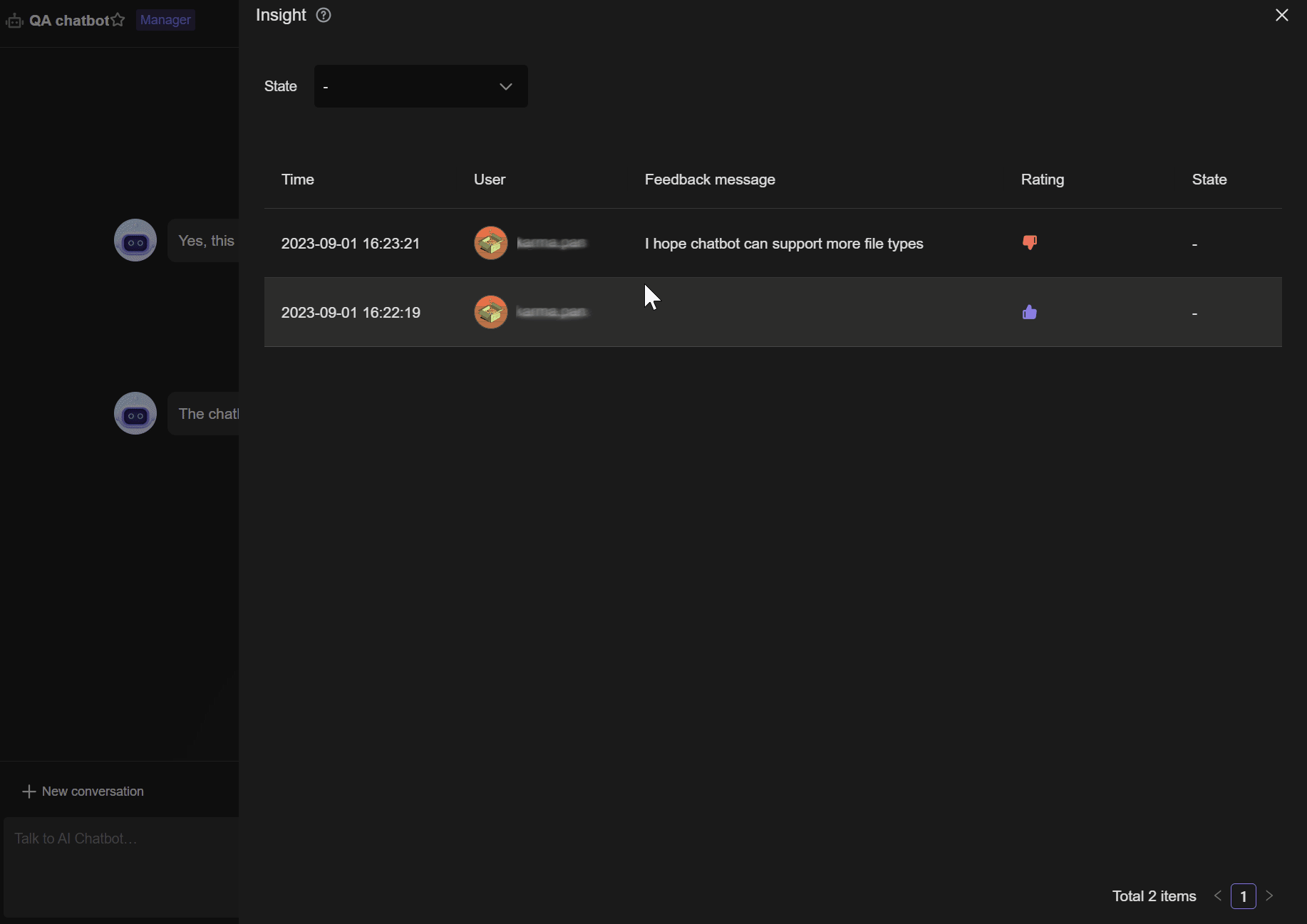
Additionally, regularly updating the AI agent's datasets are essential. By staying up-to-date with the latest data and incorporating new knowledge into its responses, the AI agent can provide users with accurate and relevant answers.
For instance, if you encounter a question in the user conversation within the AI agent Insight that the AI agent cannot answer, you can copy the user's question and add a new record to the datasheet, which acts as the dataset. In this record, provide a detailed answer to the question. Afterward, you can retrain the AI agent. As a result, when another user asks the same question in the future, they will receive a satisfactory response.