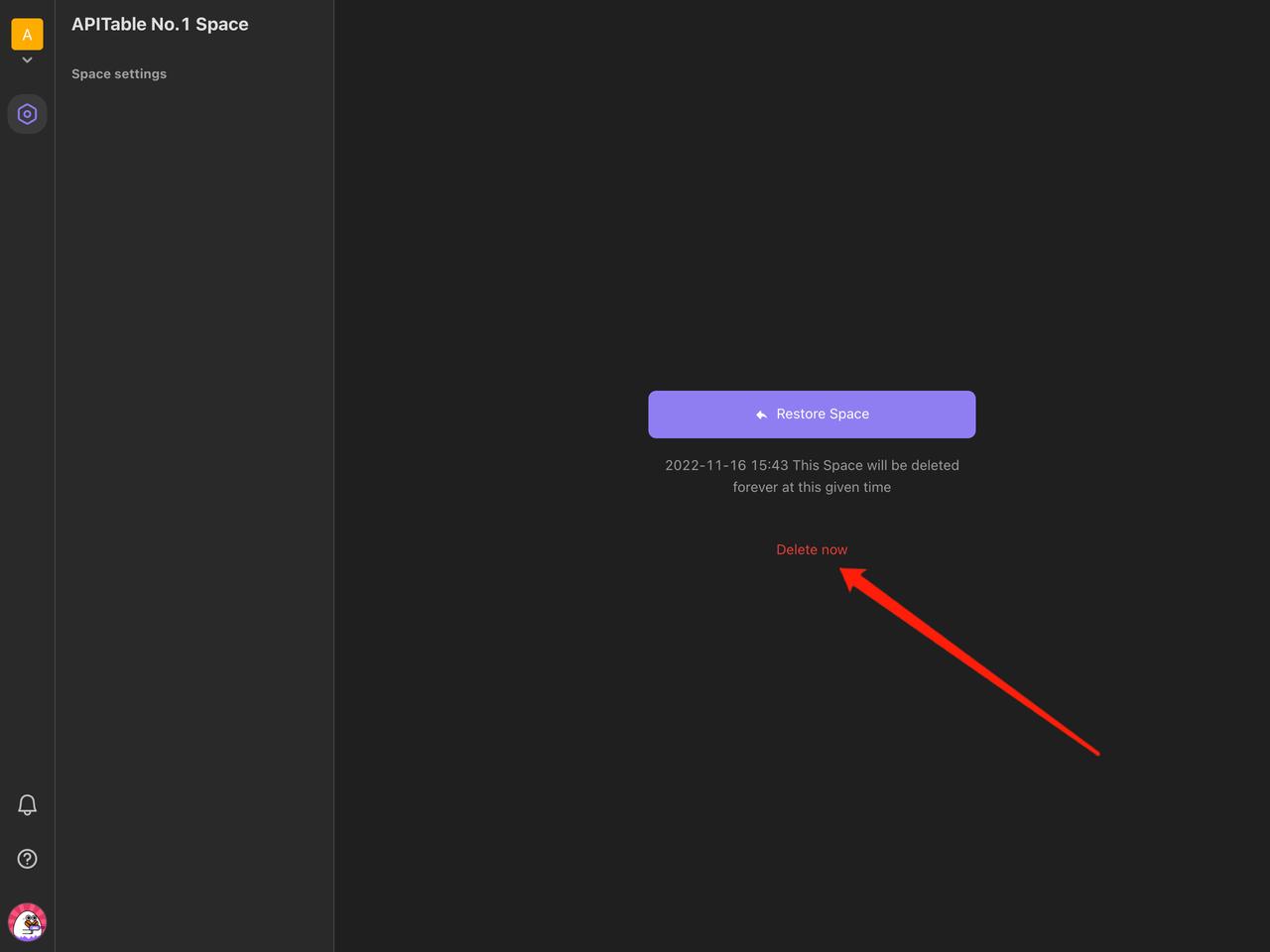Space Management
How to create a new space?
Login to the AITable homepage on the computer, and click the button below the space avatar in the side navigation bar.
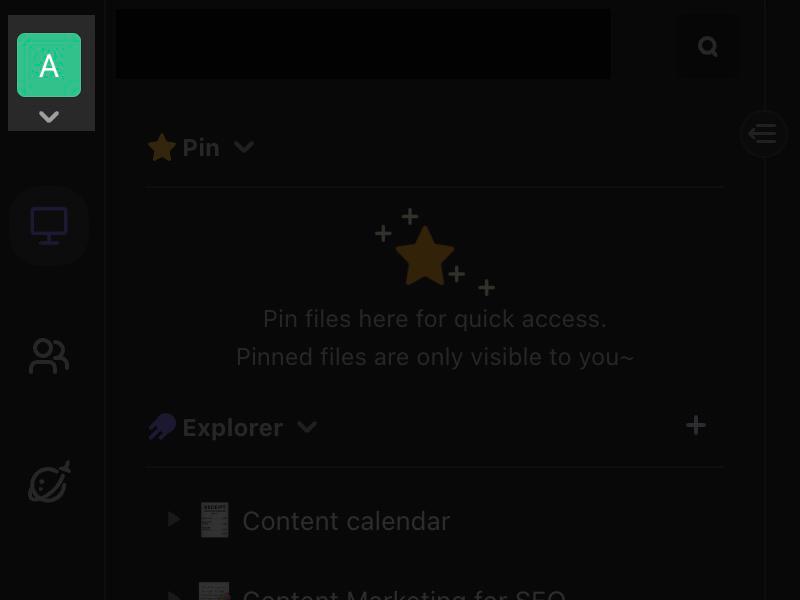
In the pop-up list of spaces, select "New Space"
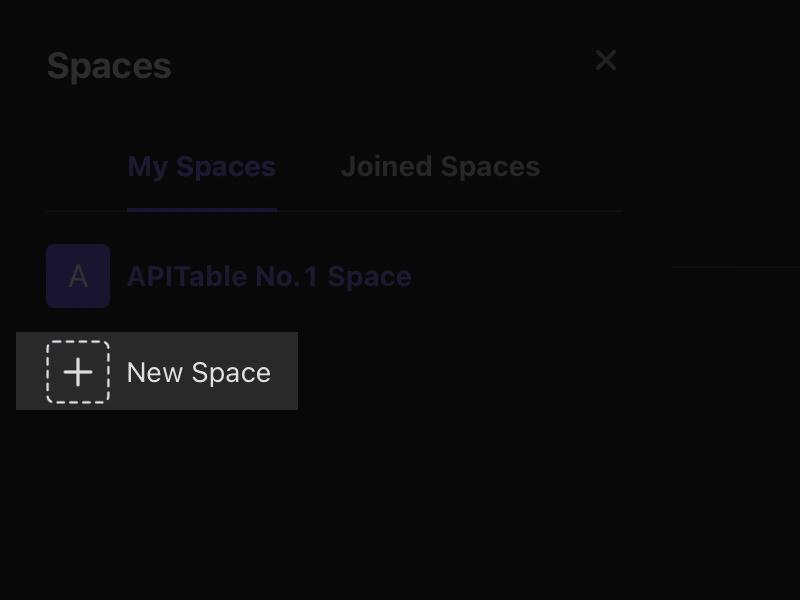
Enter the new space name in the pop-up window, click "OK", and a new space is created!
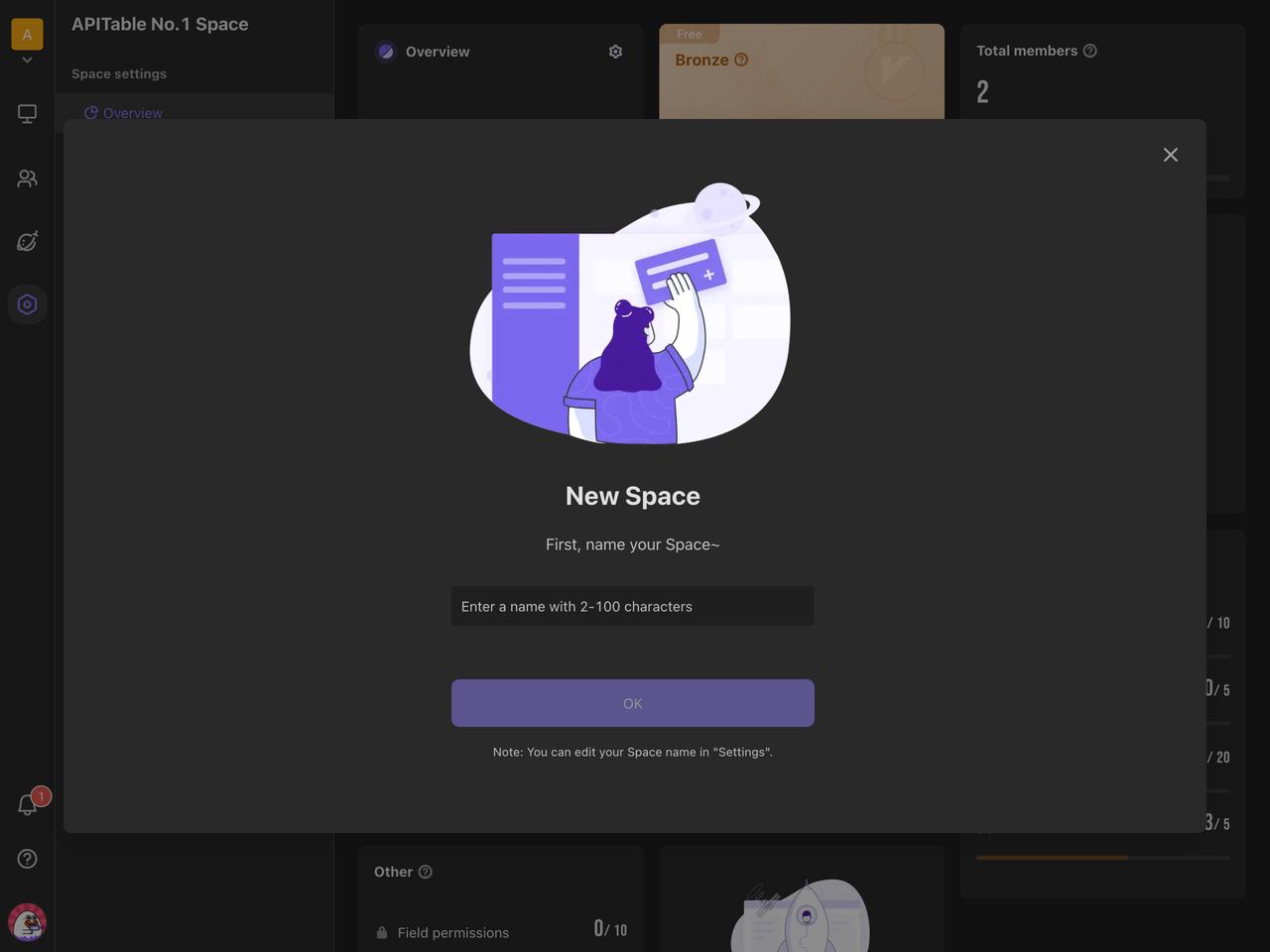
How to change the space name?
You can change the Space name and change the avatar if you are the main administrator of the space by clicking "Settings > Overview" in the side navigation bar.
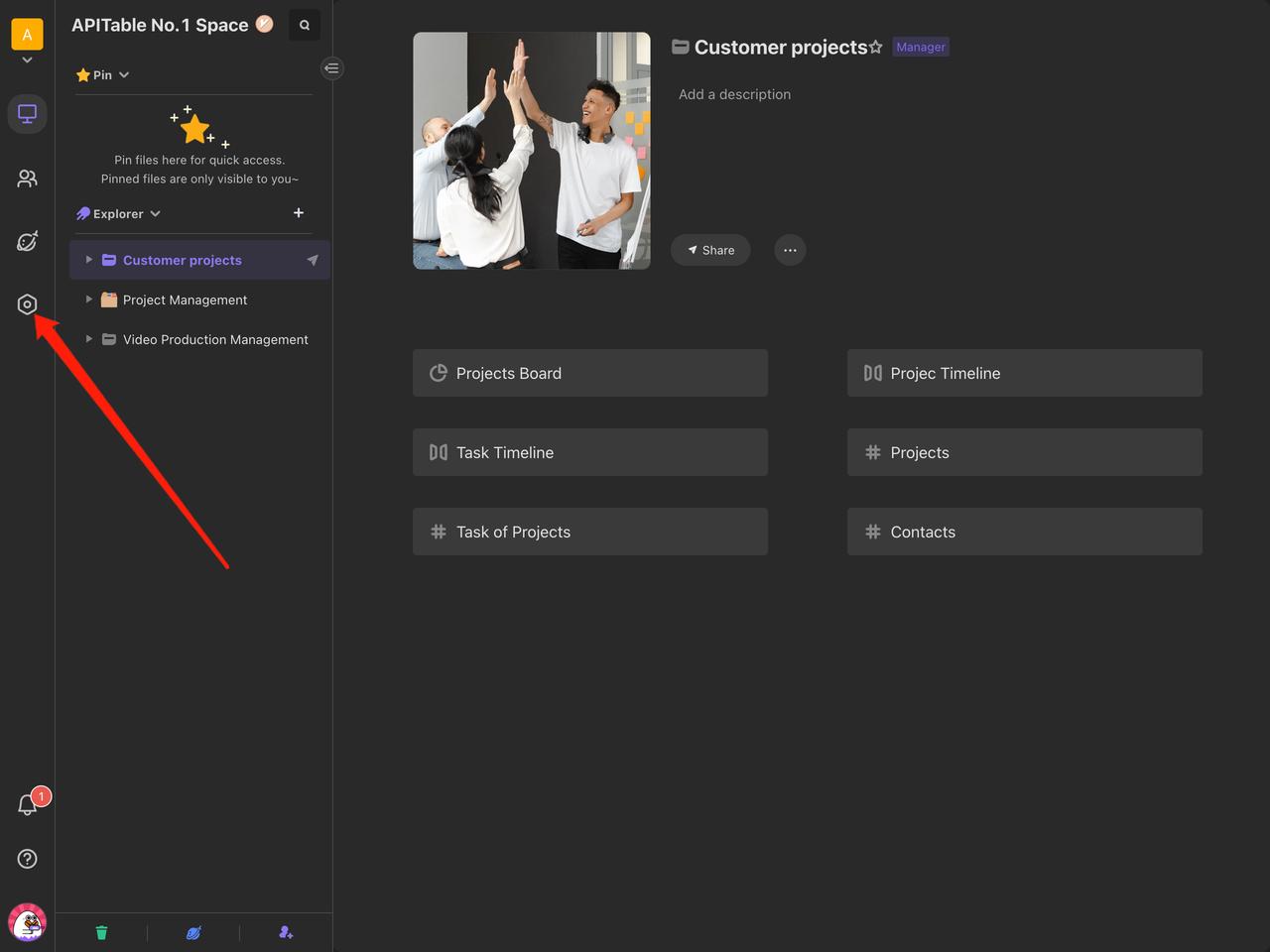
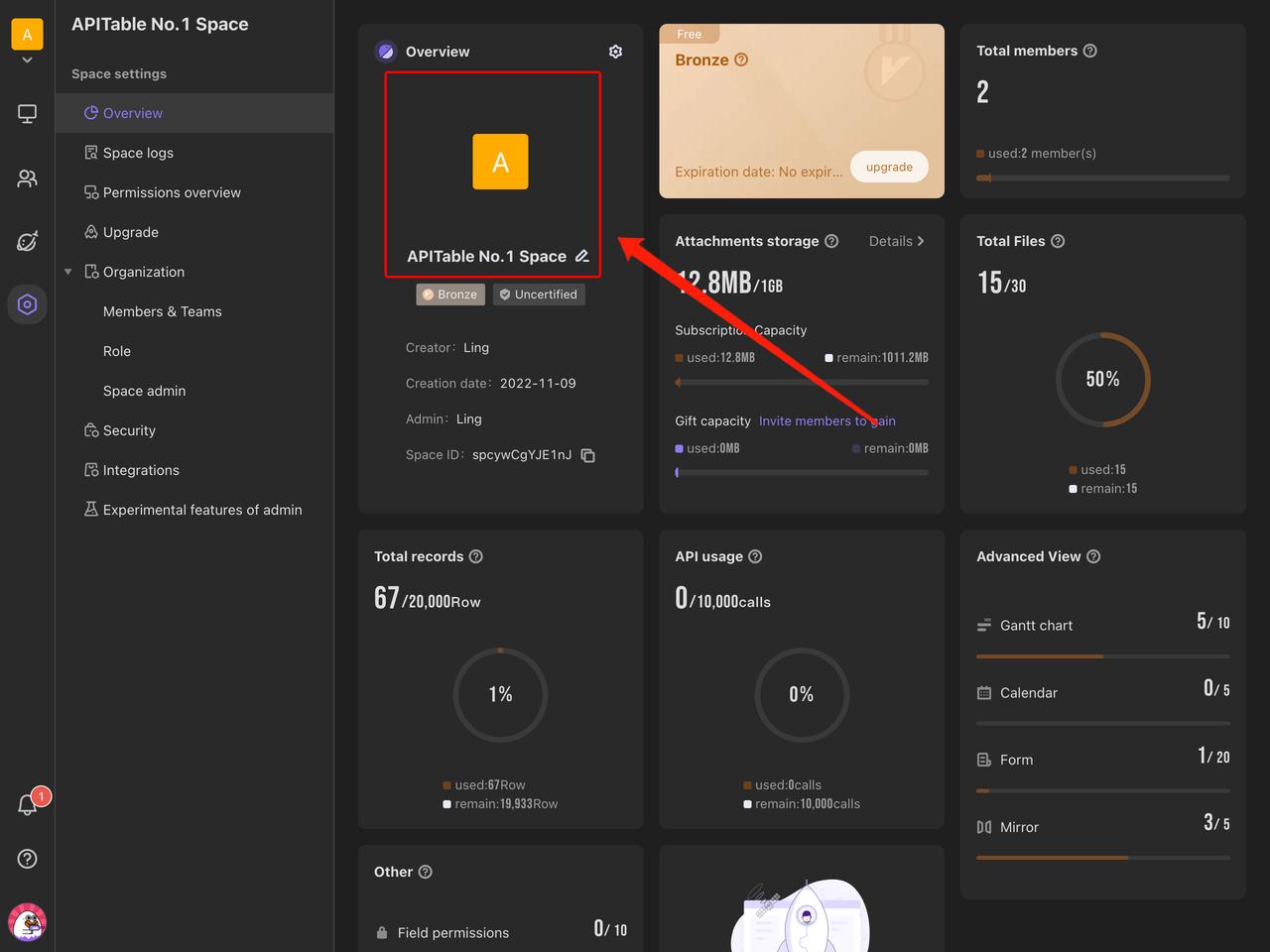
How to switch spaces?
If you have many different spaces, just click the button below the space avatar in the upper left corner and select the space you want in the "Spaces List" pop-up window to easily jump to different spaces.
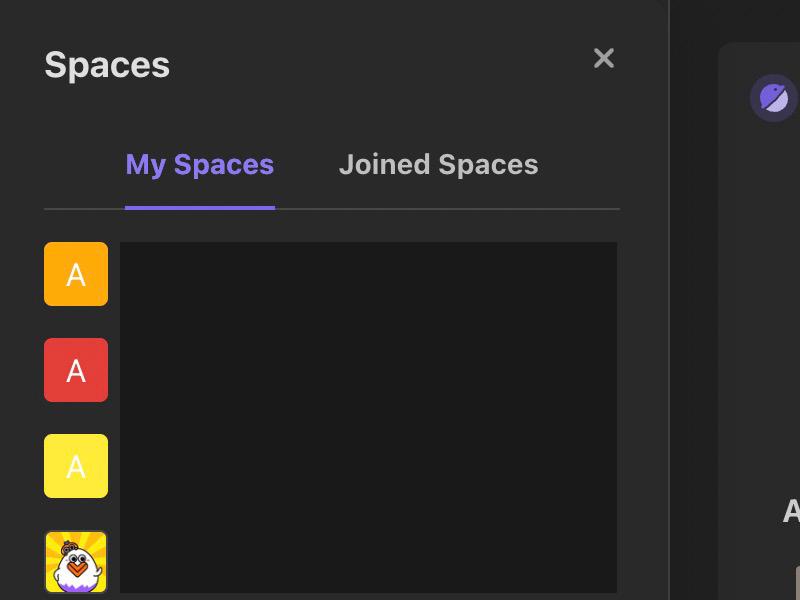
How to delete a space?
When your Space is no longer in use, you can delete the space.
Deletion is a sensitive operation, so please confirm the following information before deleting a space.
- Space will not be retrieved after successful deletion.
- The data in the space such as files, contacts, space information, etc.will all be deleted.Please export important files before deleting them.
- Other members will not be able to access the space. Please Notify other members before deleting.
If you are ready to delete, you can follow these steps
Operation steps
The main administrator of the current space clicks the "Settings" icon in the side navigation bar and then clicks the "Delete space" button on the space information page.
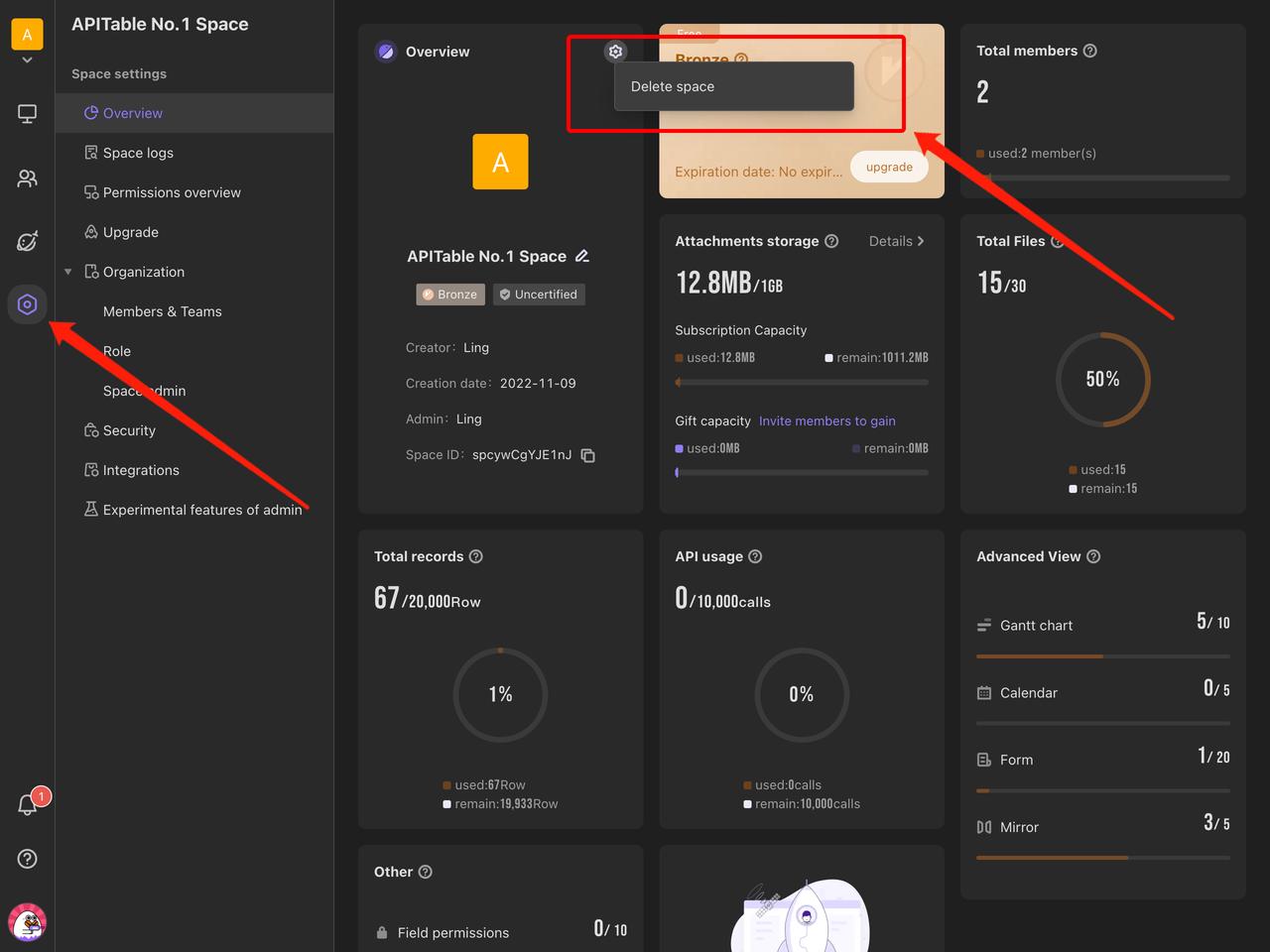
Another window will pop up to ask you for a second confirmation.
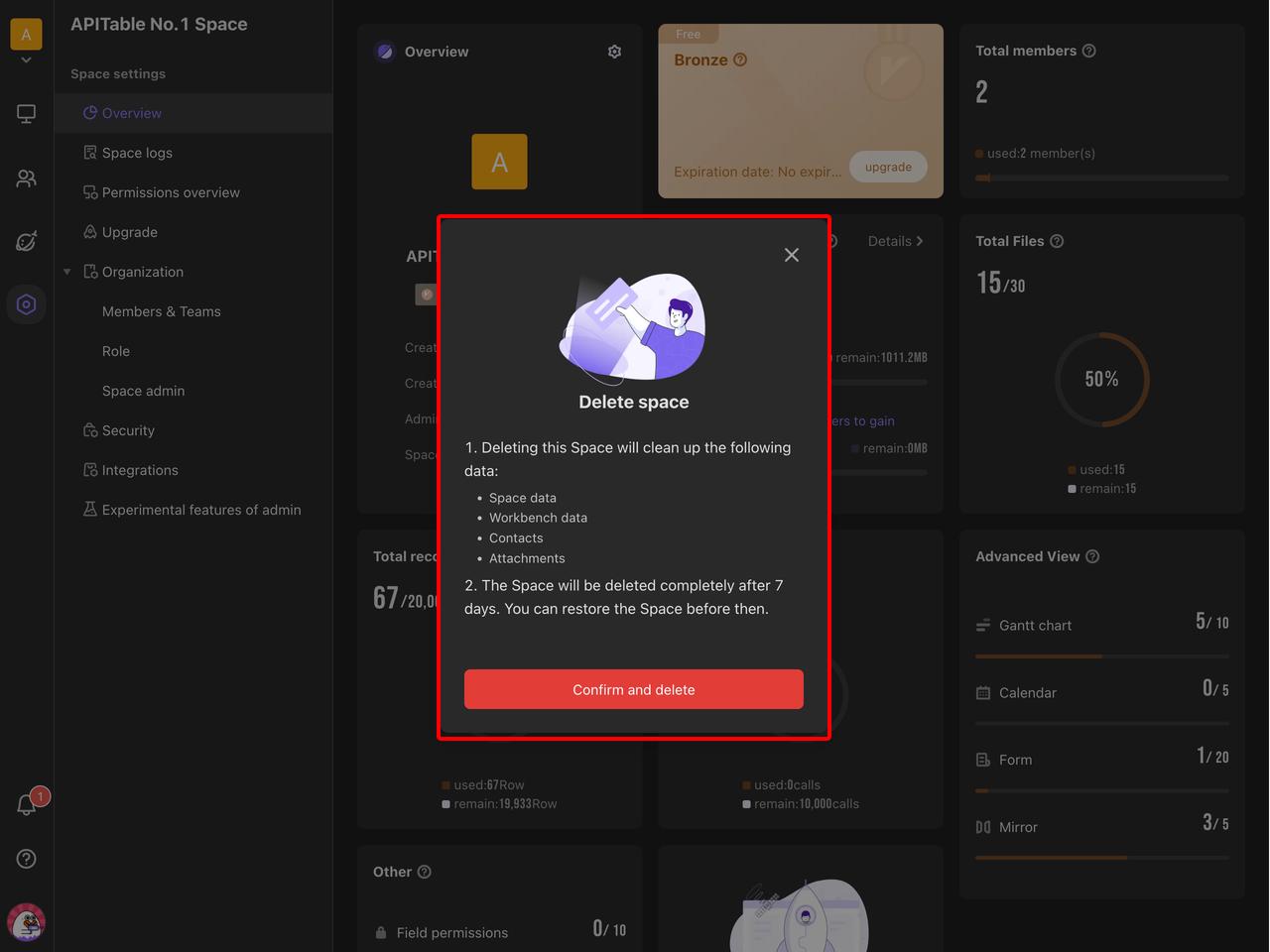
After confirmation, your phone number needs to be verified.
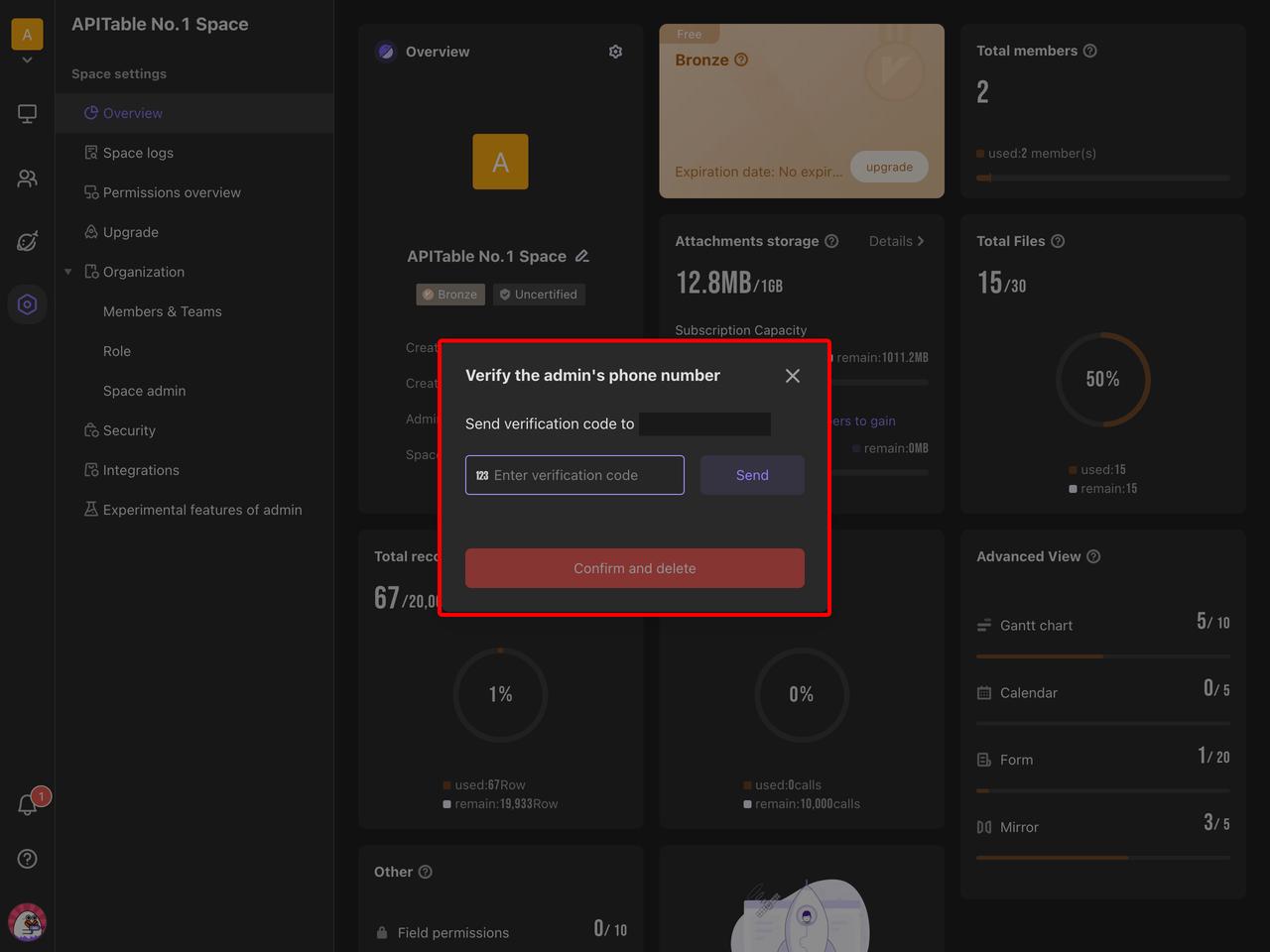
After phone number confirmation, the space turns into a "Frozen State".In this state, the system will save the space data for seven days, and you can restore the space during this period.
After seven days, the system will automatically delete all data from the space, and the data will be unrecoverable after deleting.
Frozen State
After the main administrator deletes a space, the space turns into a seven-day "Frozen State", in which:
- Only the main administrator can access the space, and only "Restore Space" and "Delete Now" operations can be performed
- All other members cannot access the space.
- After seven days, the space will be deleted automatically and the data is no longer retained.
Delete Now
If you are sure that you do not want to keep the space anymore and know the risk of forever data deletion, you can choose "Delete Now".
After the station has been in "Frozen State", the "Delete Now" button will appear.You can click on it for a second confirmation to delete the space immediately.