Archive Record
The Archive Record feature lets you "freeze" records you don't often need, making them invisible in your regular view. This speeds up your table's performance without permanently deleting any data. Whenever you want, you can easily unfreeze these records to view or edit them.
Real-World Example:
Imagine Bob, a project manager using AITable to oversee his team's tasks. As the project grows, so does the table. To keep things manageable, Bob archives older, completed tasks. They're out of sight but can be quickly retrieved from the Archive Box whenever needed.
How to Archive Records
Right-click on the record(s) you want to archive.
Select 'Archive record' from the context menu that appears.
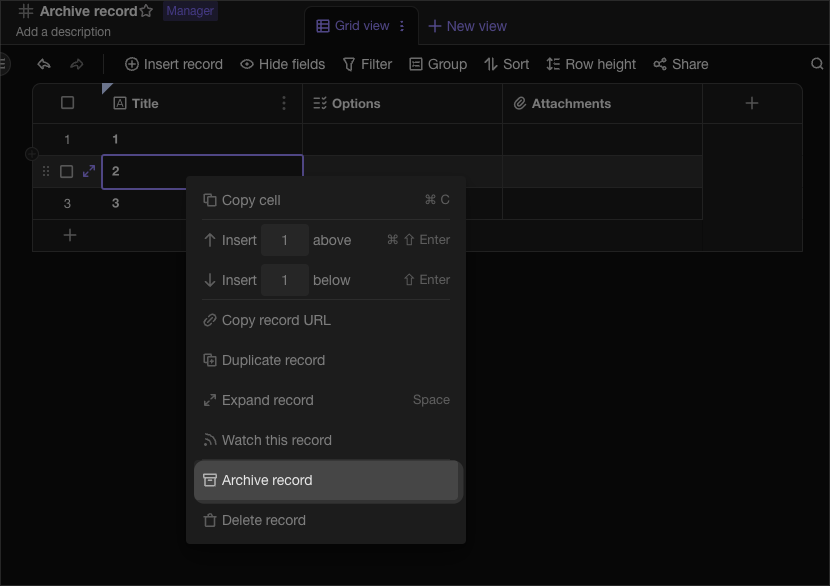
Hit 'Confirm' in the pop-up window to complete the archiving process.
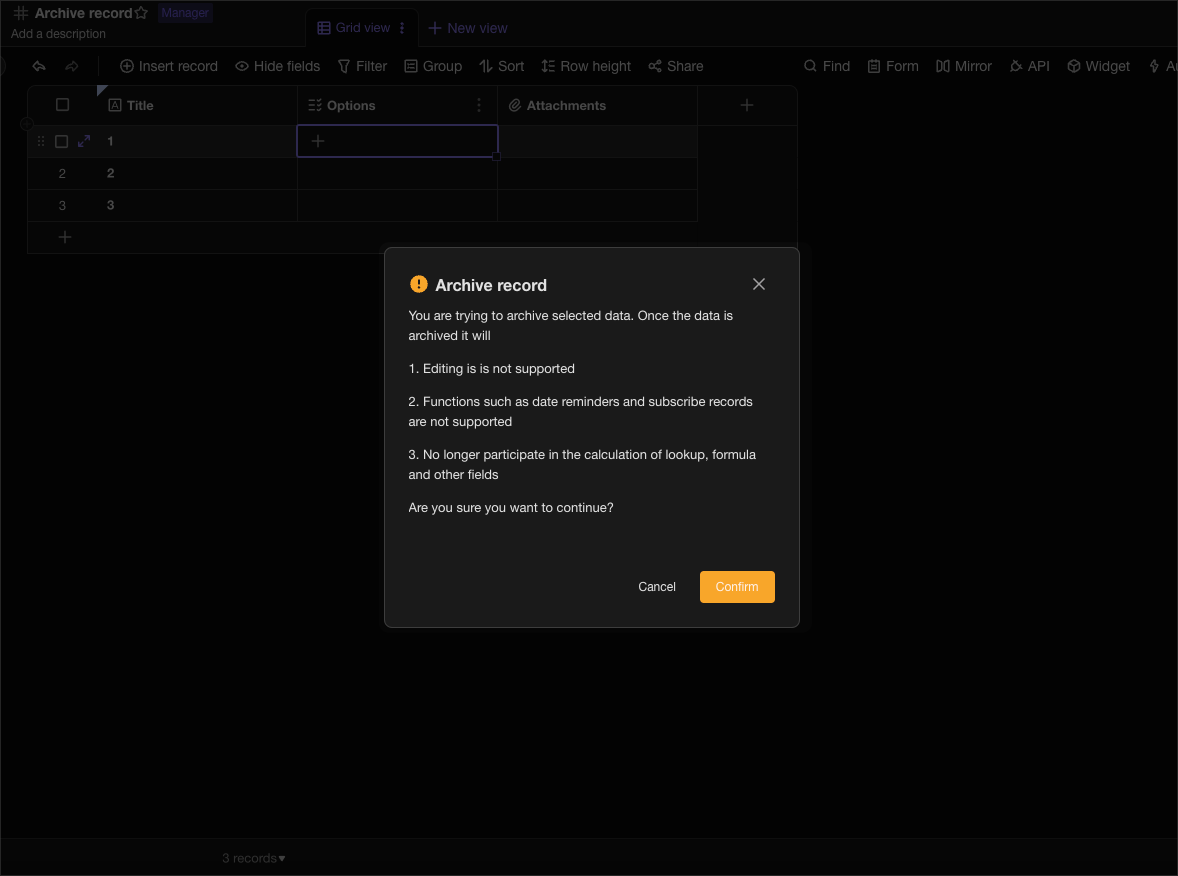
What Happens to Archived Records?
- They won't appear in search results.
- They can't be linked to other records.
- If they were linked before, they'll now show as 'Archived Record' and can't be clicked on.
- Any date reminders in these records will be deactivated.
How to View Archived Records
If you're an admin, you can see all archived records by clicking the 'Archive Box' icon in the top-right corner of the table. These records are read-only and can't be edited. You also have the option to permanently delete them from the Archive Box.
How to Restore Archived Records
To bring records back from the archive, simply select them in the Archive Box and click on the restore icon located on the right. They'll reappear in your table, usually at the bottom, unless you've set a different sorting order.
