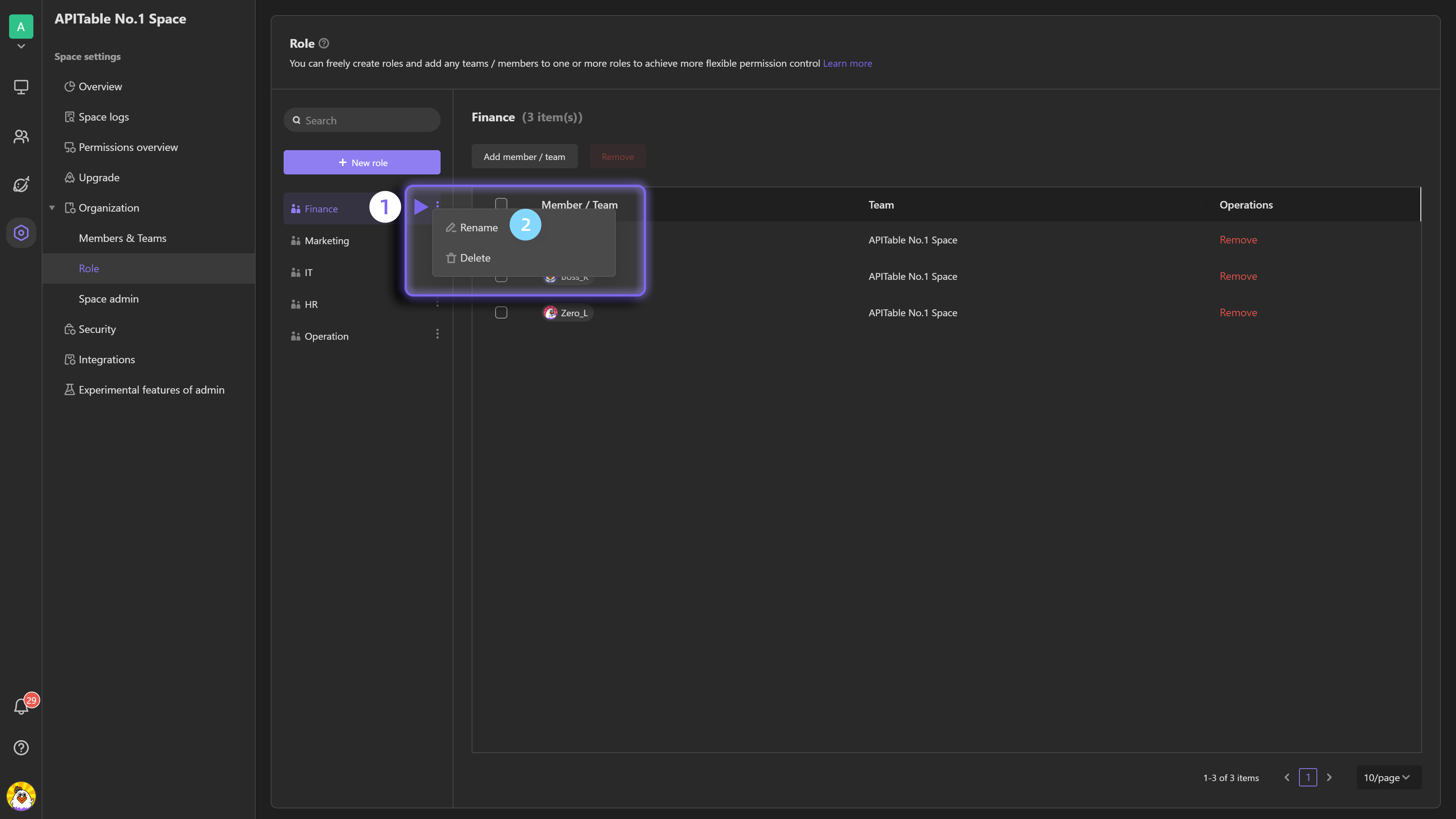Role
Introduction
You can freely create role groups and add any department(s)/member(s) into one or more role groups for more flexible permission control.
For example, you can create a role group as "Project Manager" and add all the members who are project managers in the organization structure, so that you can directly select "Project Manager" role group in the member field, or mention the group in the comments.
You can use role function in the following cases:
- Select a role group in member field
- @ a role group in record comments
- Configure file or folder permissions to the members in a role group
- Set field permissions for a role group
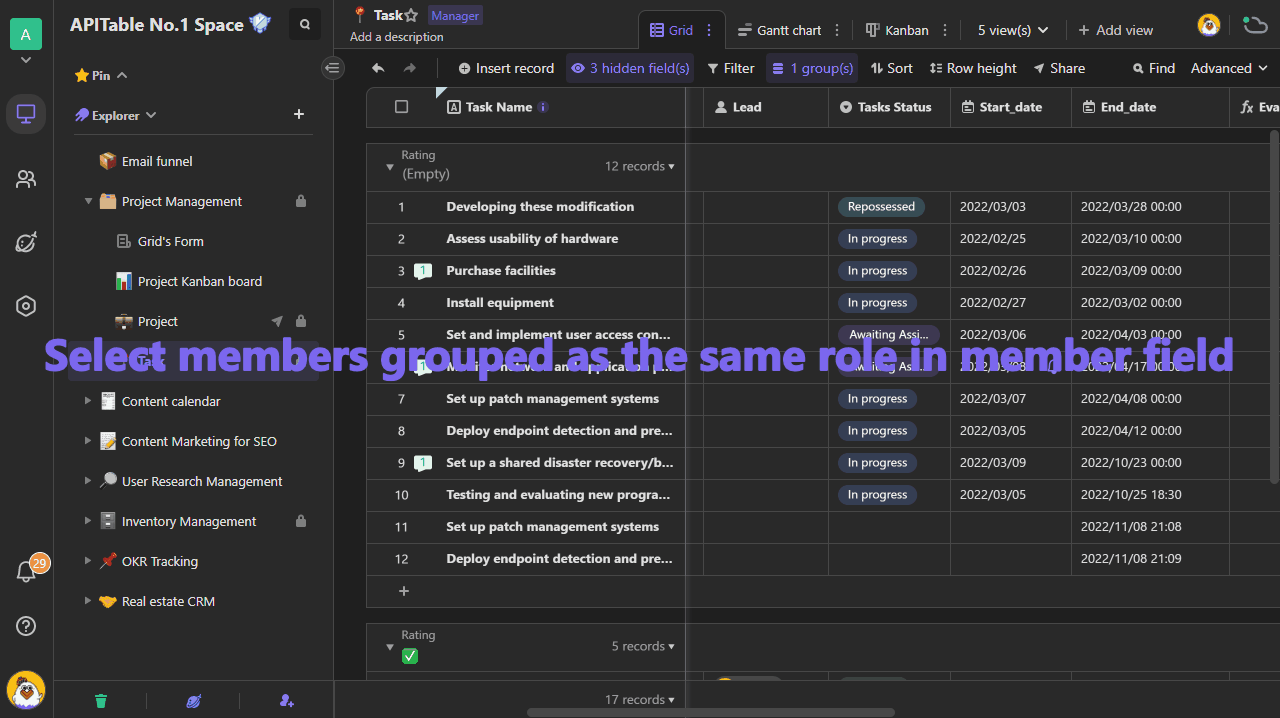
How to create and manage a role
To create a role, you can go to space settings page and select "Role" in "Organization" section from the setting menu. You can create, delete, and rename a role on the setting page.
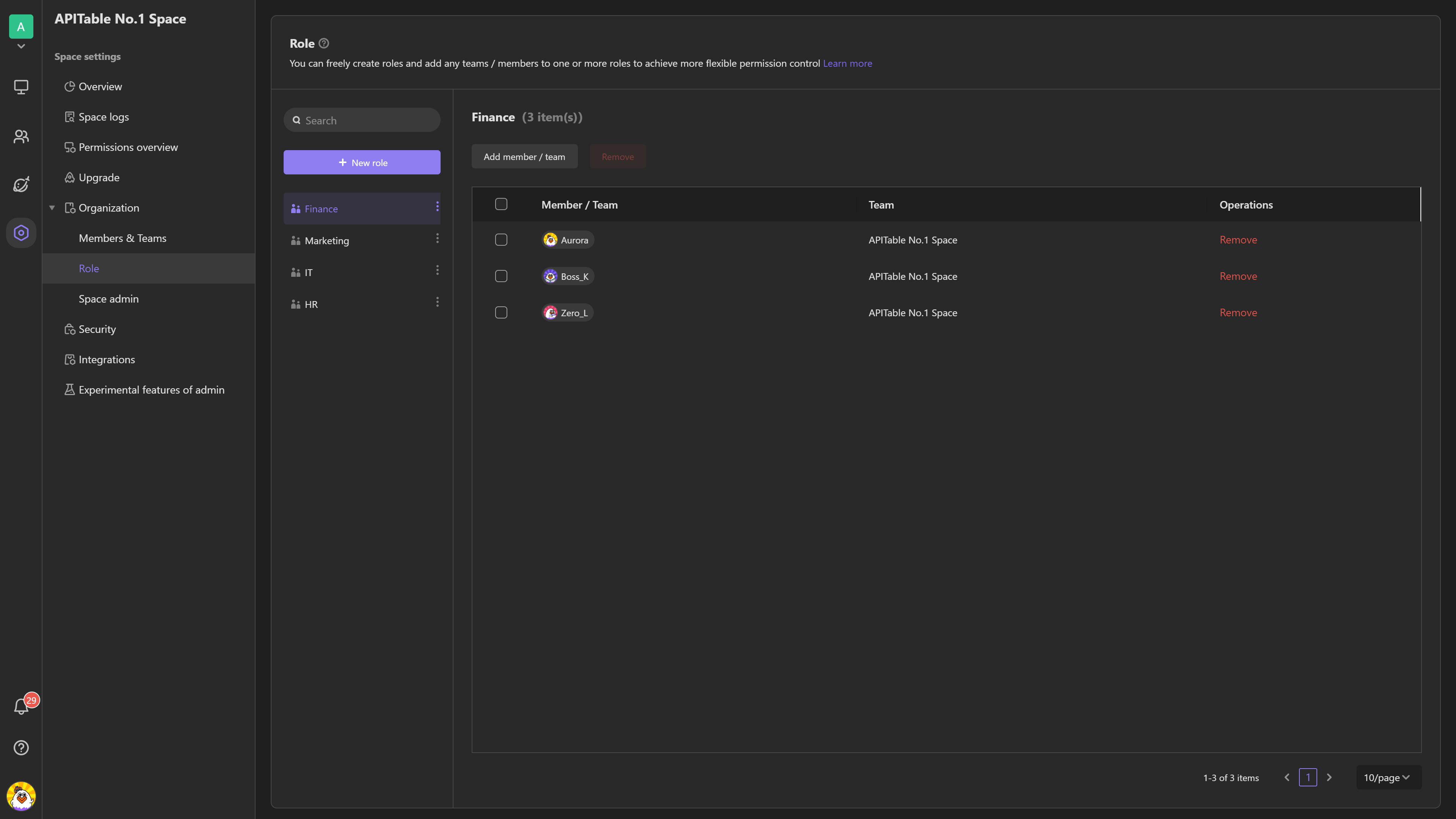
Creating a role
For your convenience, there are several roles created by default. You can add more roles if you need.
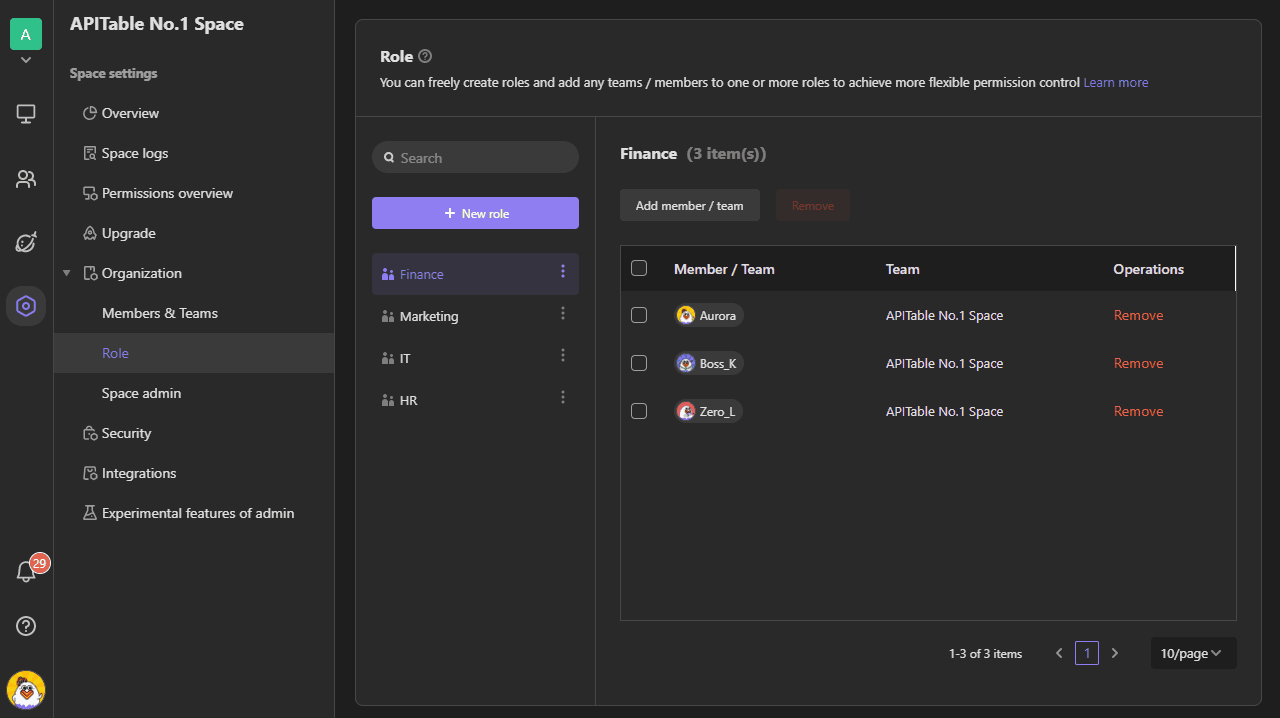
Manage roles
After creating a new role, you can click button of "Add member/team" to add members or groups into the role.
Tips: if you add a group into a role, the members who join the group subsequently will inherit the role attributes by default, such as possessing the same file permissions.
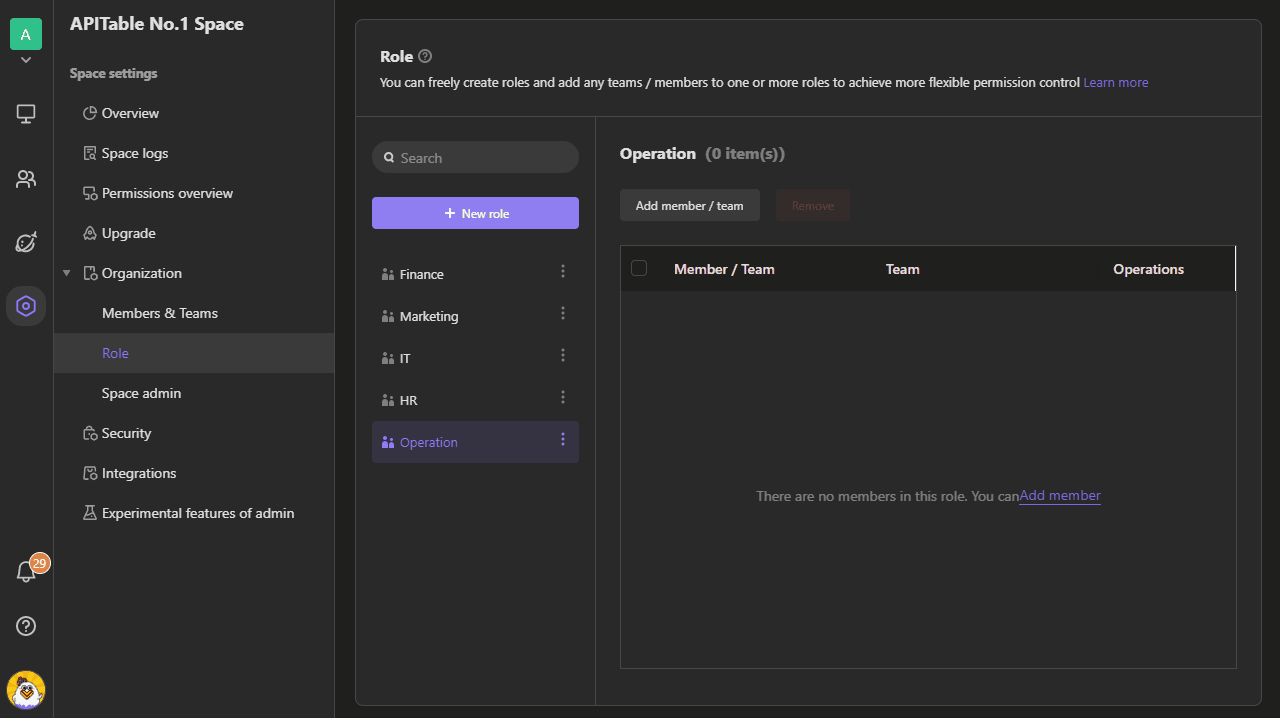
If you want to remove a member from a role, you can click remove button after the member's name. To remove members in batches, you need to select all of them first, and then click remove button on the top of name list.
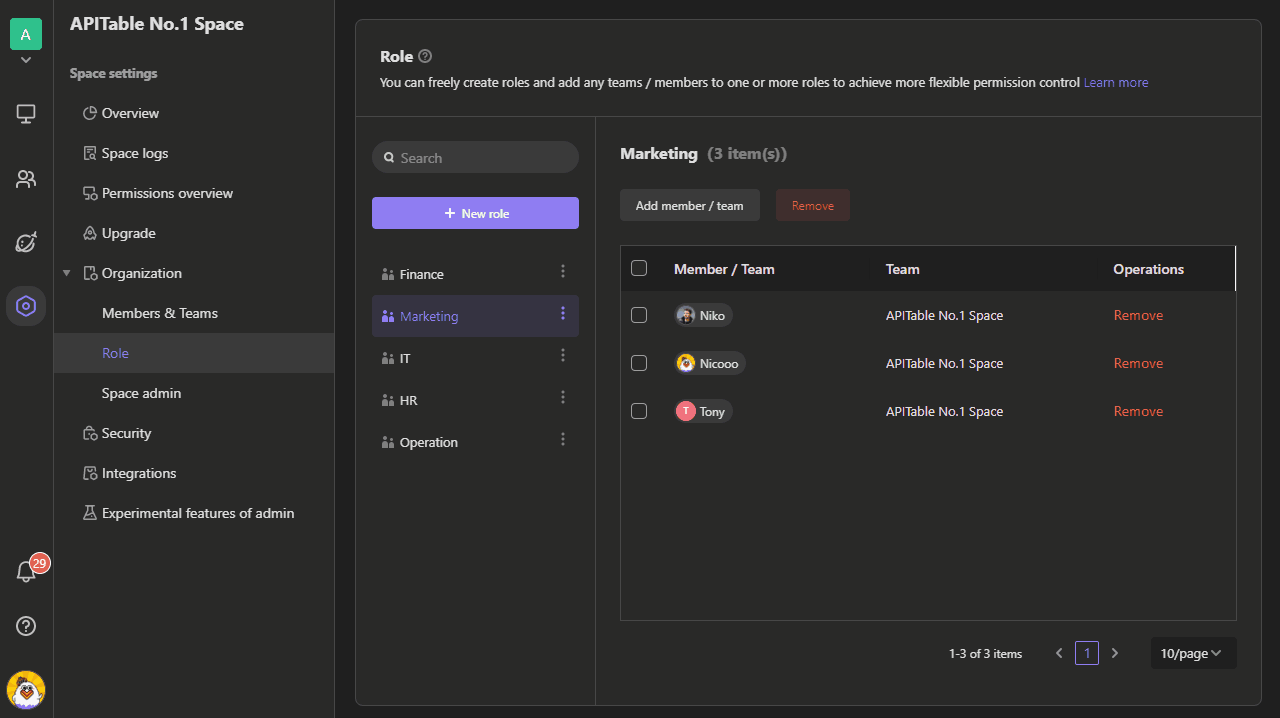
In order to avoid data loss due to misoperation, please remove the members or groups in the role group before you delete it.
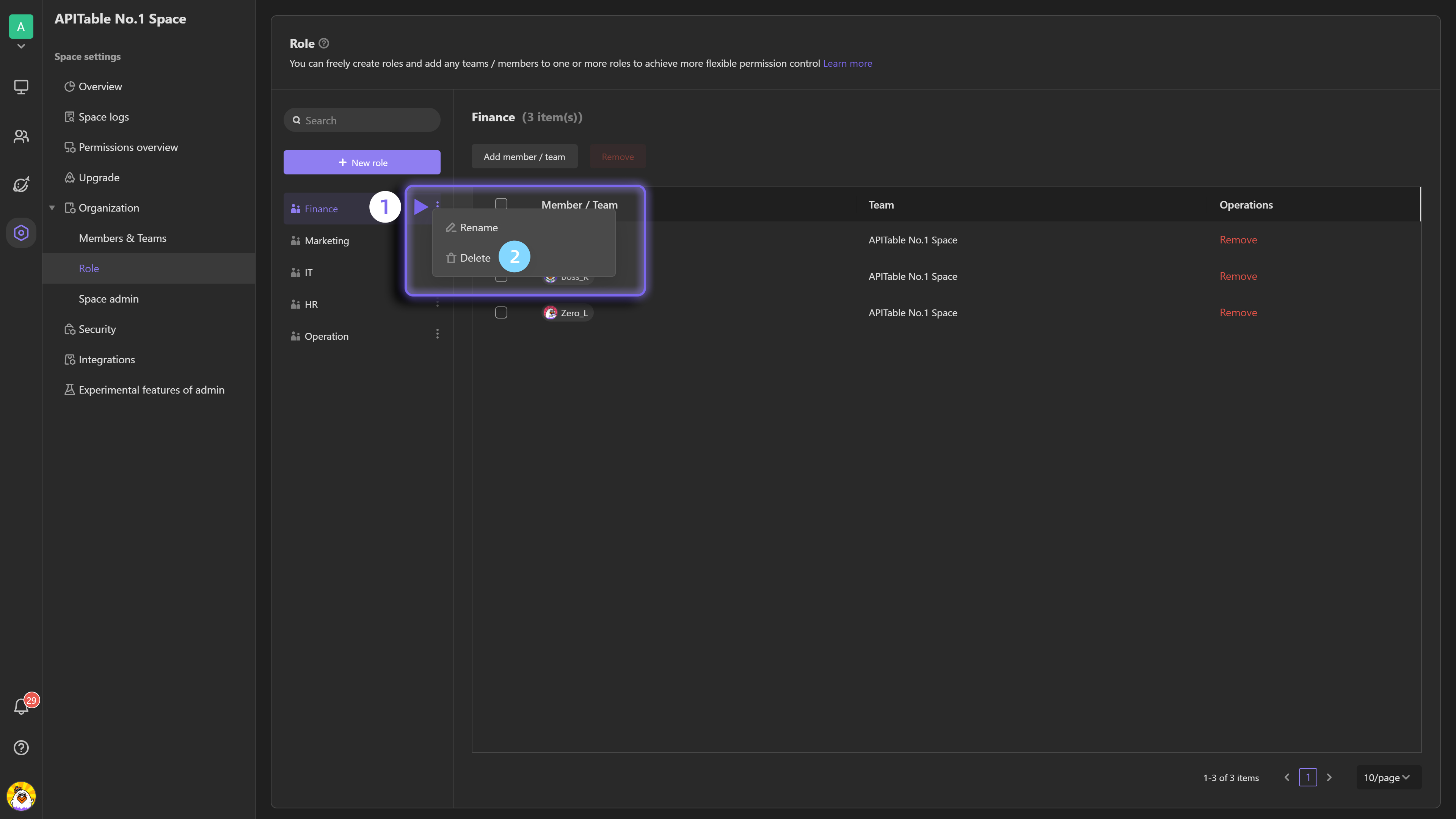
If you need to rename a role group, you can click the menu icon and select "Rename".