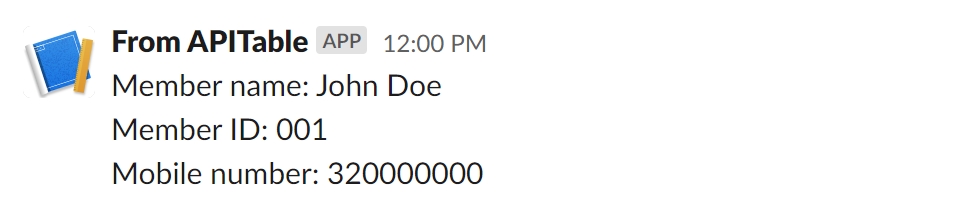Actions
The following are all currently supported automation actions:
📄️ Send Mails
When the automation starts running, emails will be sent automatically
📄️ Send Message to Slack
When the automation starts working, it will automatically send a message to your Slack channel
📄️ Send Web Request
"Send Web Request" is a powerful automation action, enabling users to push data to third-party platforms by constructing web requests. This not only enhances system interoperability but also significantly expands the possibilities for data processing and integration.
How to choose message types
The message type is the style of the message, so far AITable supports sending plain text and Markdown text to Slack.
Plain text message
An example of plain text message:

Markdown message
Markdown is a lightweight markup language for creating formatted text using a plain-text editor.
You can use Markdown to change the weight of the text, quote the text, and more.
An example of markdown message:

If you want to send messages in richer layouts (e.g.: Images, attachments...), you can use the action "Send a web request" to do so, follow the document below to configure a POST request:
How to write message content
The plain text messages and Markdown messages follow the WYSIWYG principle, and the message content style (including line breaks) you fill in the AITable will be sent to Slack channels as they are.
An example of message content:
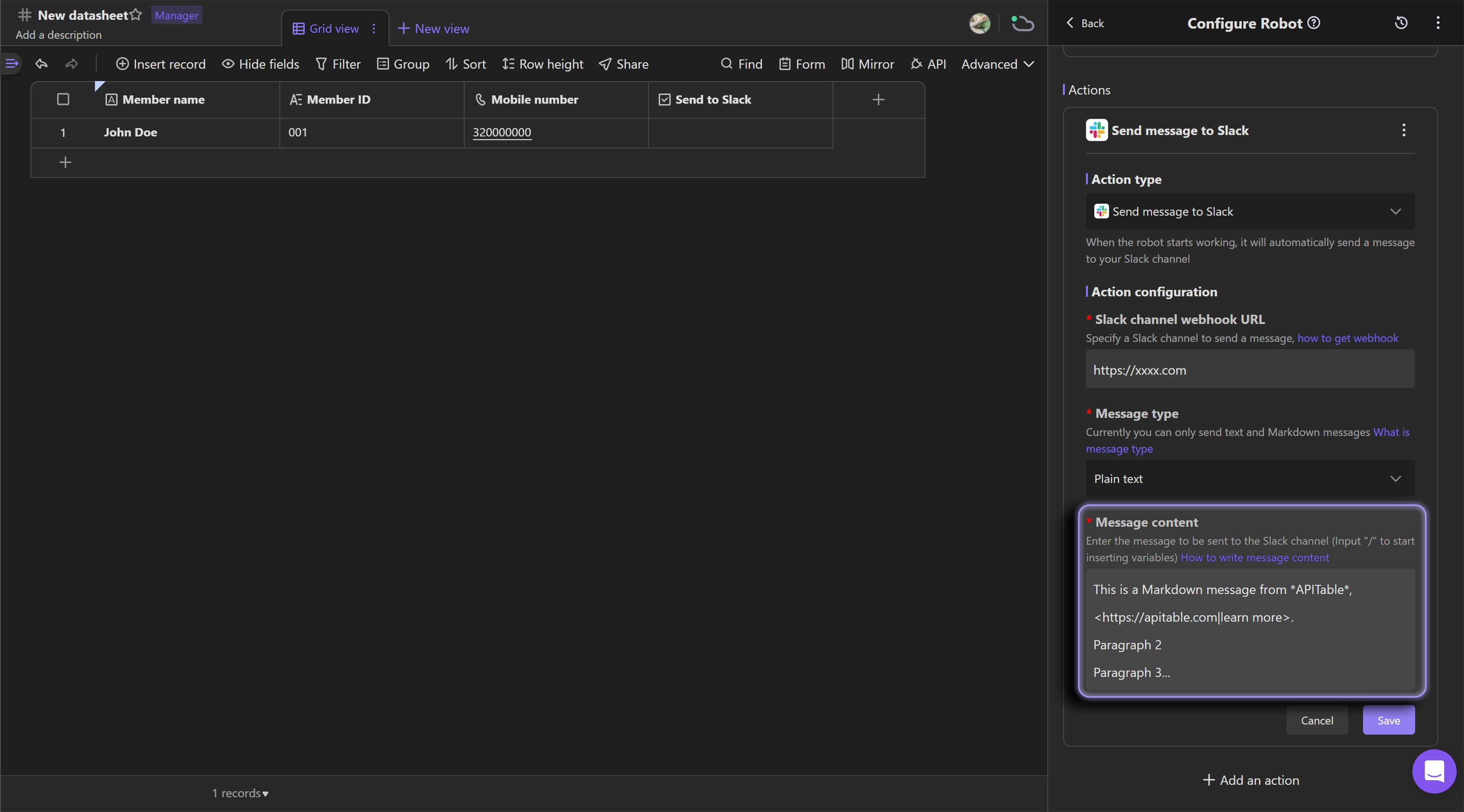
In Slack, it will be looked like this:

Notice:
To send a Markdown message to Slack, you should use a markup language called "mrkdwn", this formatting is similar to Markdown markup, but with its own syntax, click to learn more
How to use variables in actions
What are variables?
Let's assume that you created a robot "When a form is submitted, send a message to Slack".
Now someone has submitted a form, and you want to send the information from the form (e.g.: title, option, and attachment URL) to Slack.
This requires adding the variables from the trigger "When a form submitted" into the message content that is used in the action "Send a message to Slack".
How to add variables?
For the two actions mentioned above, you can add variables in all text input boxes.
Steps to add variables:
- Enter the symbol "/" to activate the variables panel, within there is a list of variables you can use inside the body of a request.
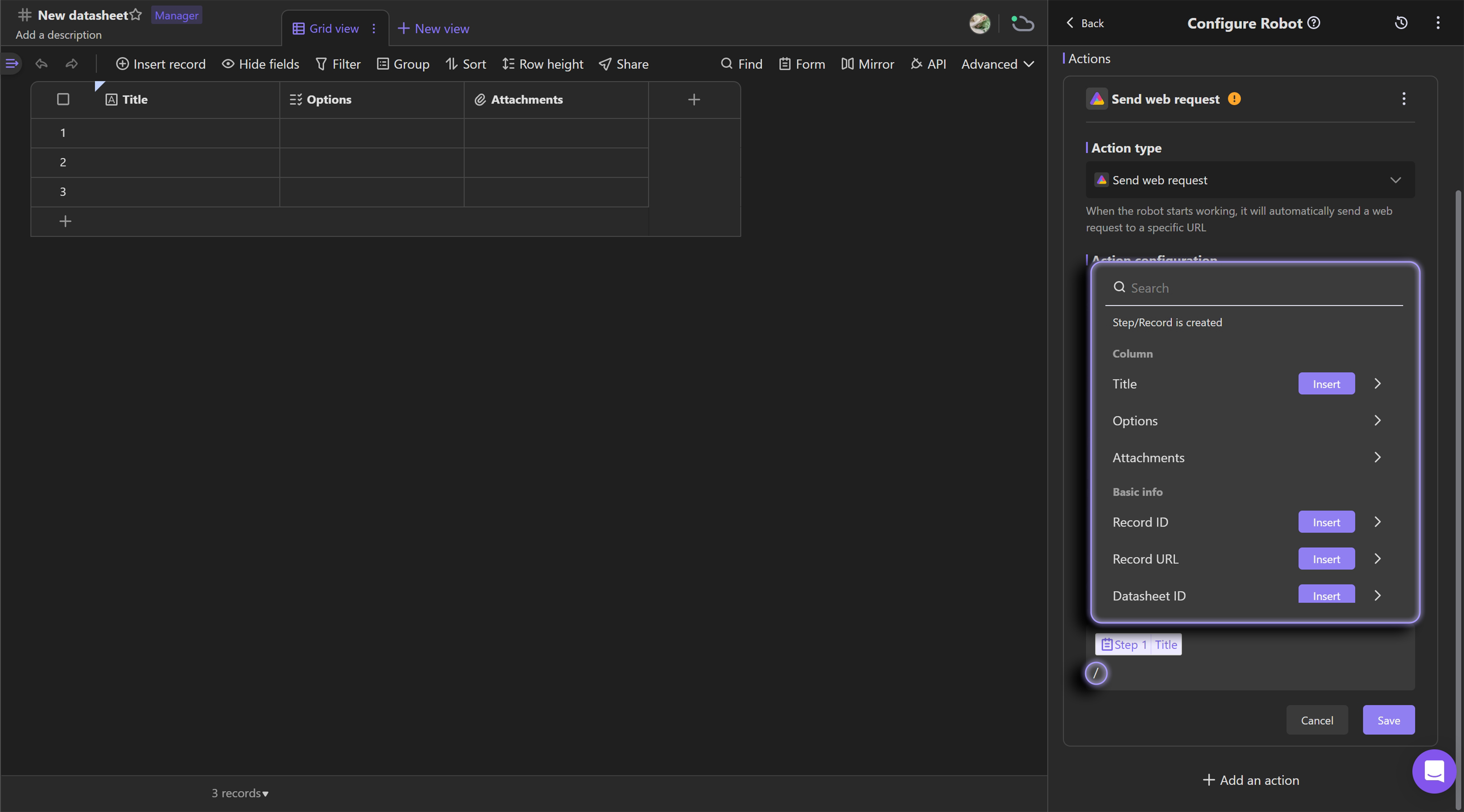
- Select a step to add variables
Currently, we only allow adding variables from the triggers, it is not supported to add variables from actions.
- You can select these as variables to insert into text boxes
- The value of a field.
- The information of a field.
- The information of a datasheet(e.g. : record ID, record URL, datasheet ID, datasheet name) .
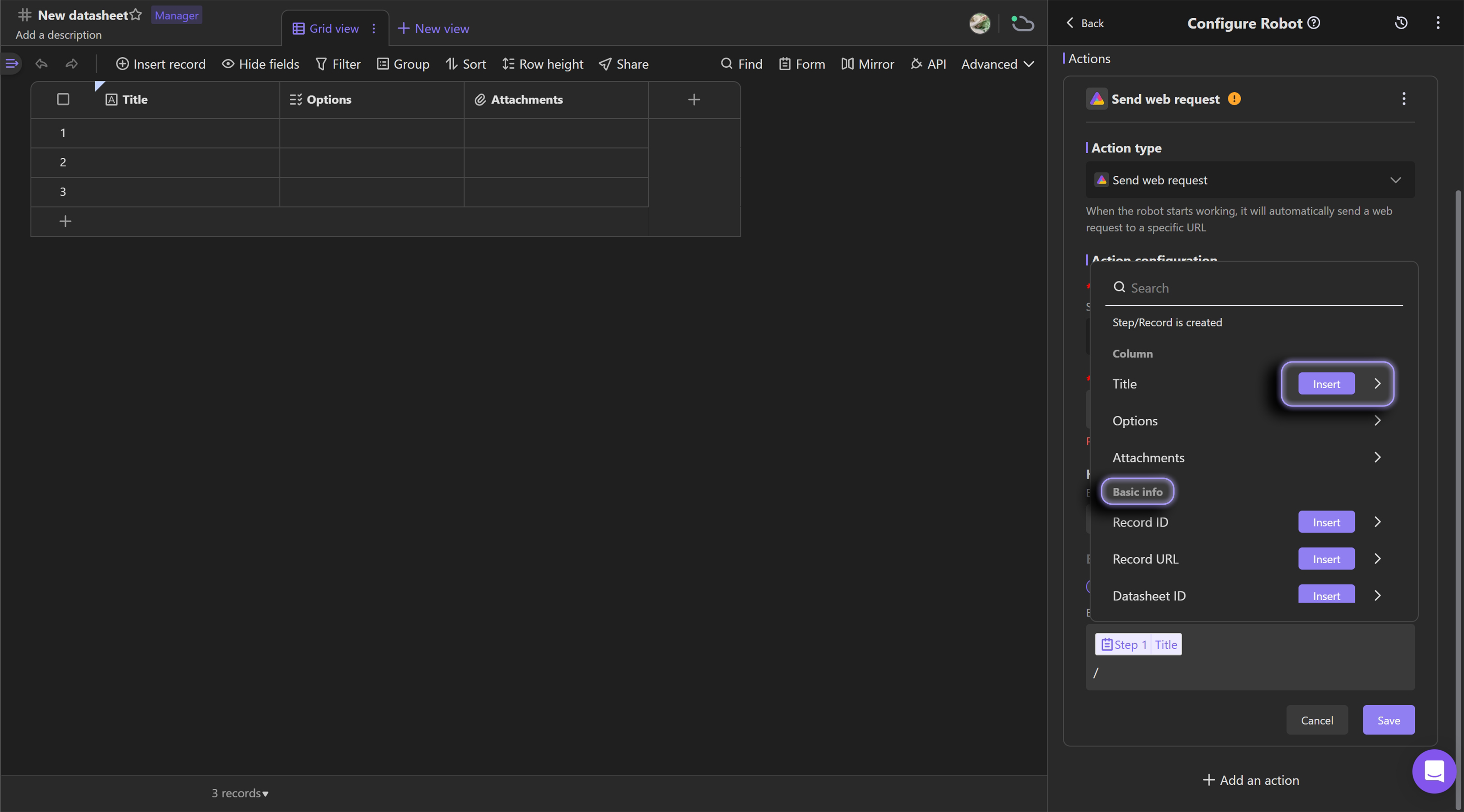
An example of using variables:
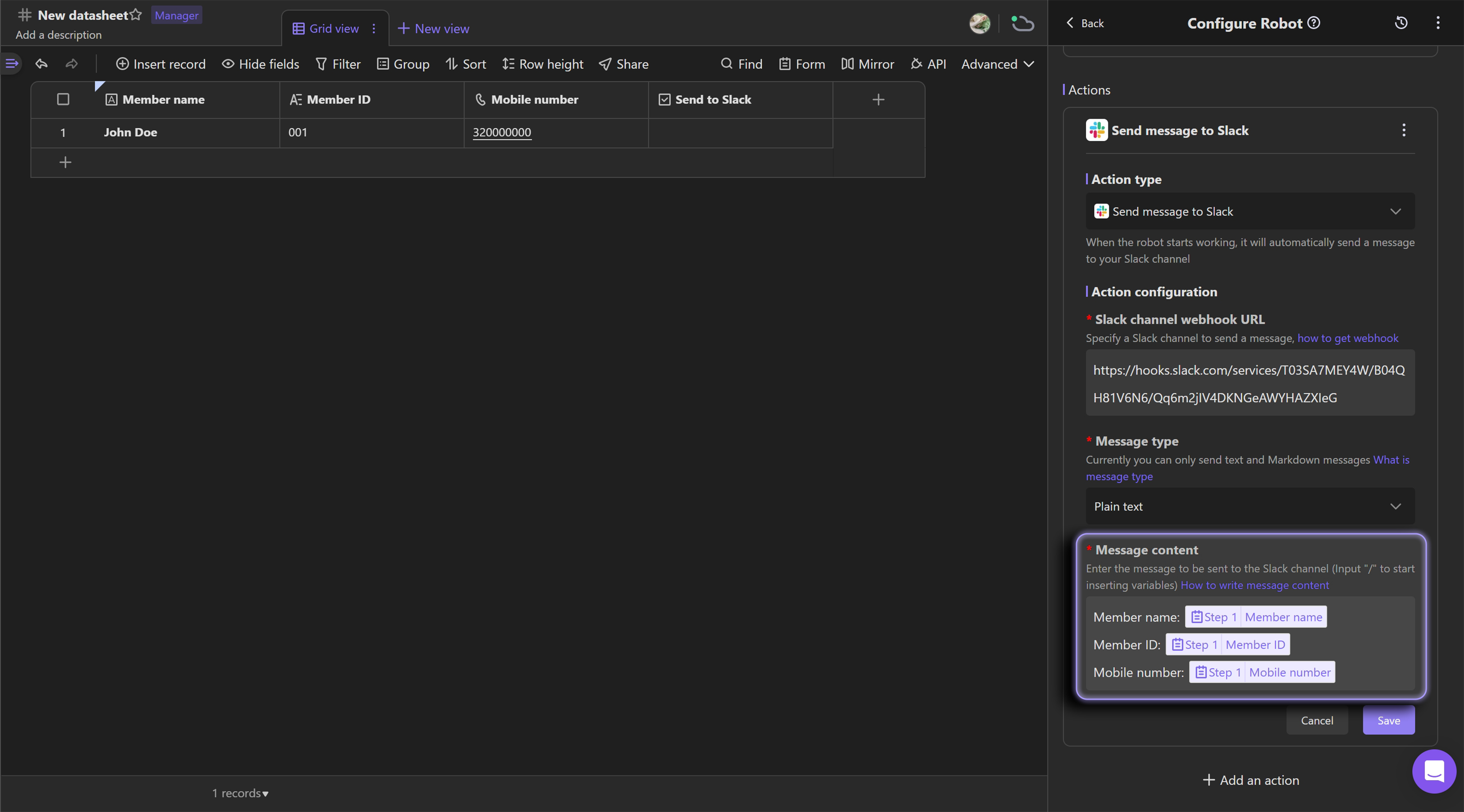
In Slack, it will be looked like this: